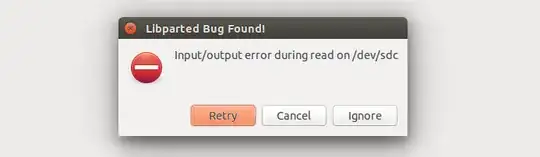You're getting the error "open failed: /media/harry/HARRY, Is a directory" because mkfs.exfat requires a device path, not a mounted directory.
How to Properly Format Your USB to exFAT on Ubuntu
Follow these steps to fix it:
1. Unmount the USB Drive
Before formatting, unmount the USB to prevent issues:
sudo umount /media/harry/HARRY
2. Identify the Correct USB Device
Run the following command to find your USB device name:
lsblk
Look for a device like /dev/sdb or /dev/sdc, not a mounted directory like /media/harry/HARRY.
Example Output:
NAME MAJ:MIN RM SIZE RO TYPE MOUNTPOINT
sda 8:0 0 500G 0 disk
├─sda1 8:1 0 250G 0 part /
└─sda2 8:2 0 250G 0 part /home
sdb 8:16 1 32G 0 disk
└─sdb1 8:17 1 32G 0 part /media/harry/HARRY
Your USB is likely /dev/sdb (without the number).
3. Format USB to exFAT
⚠️ WARNING: This will erase all data on the USB drive!
Replace /dev/sdX with your actual device name (e.g., /dev/sdb):
sudo mkfs.exfat -n "HARRY" /dev/sdX
Example:
sudo mkfs.exfat -n "HARRY" /dev/sdb
4. Re-mount the USB
After formatting, unplug and replug the USB, or manually mount it:
sudo mount /dev/sdb1 /media/harry/HARRY
Now you should be able to copy files larger than 4.3GB without issues.
Let me know if you need more help!