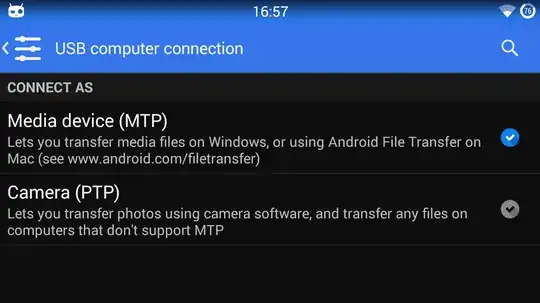As Organic Marble correctly said, you need to create a file /etc/udev/rules.d/51-android.rules with one or more of the following lines:
SUBSYSTEM=="usb", ATTR{idVendor}=="0502", MODE="0666", GROUP="plugdev" #Acer
SUBSYSTEM=="usb", ATTR{idVendor}=="0b05", MODE="0666", GROUP="plugdev" #ASUS
SUBSYSTEM=="usb", ATTR{idVendor}=="413c", MODE="0666", GROUP="plugdev" #Dell
SUBSYSTEM=="usb", ATTR{idVendor}=="0489", MODE="0666", GROUP="plugdev" #Foxconn
SUBSYSTEM=="usb", ATTR{idVendor}=="04c5", MODE="0666", GROUP="plugdev" #Fujitsu
SUBSYSTEM=="usb", ATTR{idVendor}=="04c5", MODE="0666", GROUP="plugdev" #Fujitsu Toshiba
SUBSYSTEM=="usb", ATTR{idVendor}=="091e", MODE="0666", GROUP="plugdev" #Garmin-Asus
SUBSYSTEM=="usb", ATTR{idVendor}=="18d1", MODE="0666", GROUP="plugdev" #Google
SUBSYSTEM=="usb", ATTR{idVendor}=="201E", MODE="0666", GROUP="plugdev" #Haier
SUBSYSTEM=="usb", ATTR{idVendor}=="109b", MODE="0666", GROUP="plugdev" #Hisense
SUBSYSTEM=="usb", ATTR{idVendor}=="0bb4", MODE="0666", GROUP="plugdev" #HTC
SUBSYSTEM=="usb", ATTR{idVendor}=="12d1", MODE="0666", GROUP="plugdev" #Huawei
SUBSYSTEM=="usb", ATTR{idVendor}=="24e3", MODE="0666", GROUP="plugdev" #K-Touch
SUBSYSTEM=="usb", ATTR{idVendor}=="2116", MODE="0666", GROUP="plugdev" #KT Tech
SUBSYSTEM=="usb", ATTR{idVendor}=="0482", MODE="0666", GROUP="plugdev" #Kyocera
SUBSYSTEM=="usb", ATTR{idVendor}=="17ef", MODE="0666", GROUP="plugdev" #Lenovo
SUBSYSTEM=="usb", ATTR{idVendor}=="1004", MODE="0666", GROUP="plugdev" #LG
SUBSYSTEM=="usb", ATTR{idVendor}=="22b8", MODE="0666", GROUP="plugdev" #Motorola
SUBSYSTEM=="usb", ATTR{idVendor}=="0e8d", MODE="0666", GROUP="plugdev" #MTK
SUBSYSTEM=="usb", ATTR{idVendor}=="0409", MODE="0666", GROUP="plugdev" #NEC
SUBSYSTEM=="usb", ATTR{idVendor}=="2080", MODE="0666", GROUP="plugdev" #Nook
SUBSYSTEM=="usb", ATTR{idVendor}=="0955", MODE="0666", GROUP="plugdev" #Nvidia
SUBSYSTEM=="usb", ATTR{idVendor}=="2257", MODE="0666", GROUP="plugdev" #OTGV
SUBSYSTEM=="usb", ATTR{idVendor}=="10a9", MODE="0666", GROUP="plugdev" #Pantech
SUBSYSTEM=="usb", ATTR{idVendor}=="1d4d", MODE="0666", GROUP="plugdev" #Pegatron
SUBSYSTEM=="usb", ATTR{idVendor}=="0471", MODE="0666", GROUP="plugdev" #Philips
SUBSYSTEM=="usb", ATTR{idVendor}=="04da", MODE="0666", GROUP="plugdev" #PMC-Sierra
SUBSYSTEM=="usb", ATTR{idVendor}=="05c6", MODE="0666", GROUP="plugdev" #Qualcomm
SUBSYSTEM=="usb", ATTR{idVendor}=="1f53", MODE="0666", GROUP="plugdev" #SK Telesys
SUBSYSTEM=="usb", ATTR{idVendor}=="04e8", MODE="0666", GROUP="plugdev" #Samsung
SUBSYSTEM=="usb", ATTR{idVendor}=="04dd", MODE="0666", GROUP="plugdev" #Sharp
SUBSYSTEM=="usb", ATTR{idVendor}=="054c", MODE="0666", GROUP="plugdev" #Sony
SUBSYSTEM=="usb", ATTR{idVendor}=="0fce", MODE="0666", GROUP="plugdev" #Sony Ericsson
SUBSYSTEM=="usb", ATTR{idVendor}=="2340", MODE="0666", GROUP="plugdev" #Teleepoch
SUBSYSTEM=="usb", ATTR{idVendor}=="0930", MODE="0666", GROUP="plugdev" #Toshiba
SUBSYSTEM=="usb", ATTR{idVendor}=="19d2", MODE="0666", GROUP="plugdev" #ZTE
Source