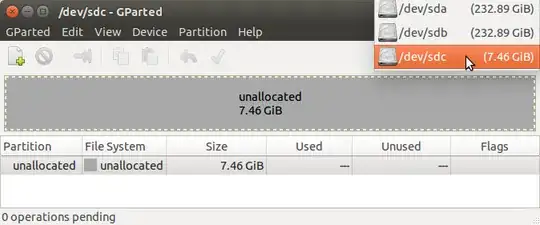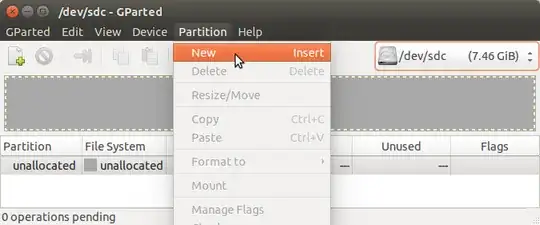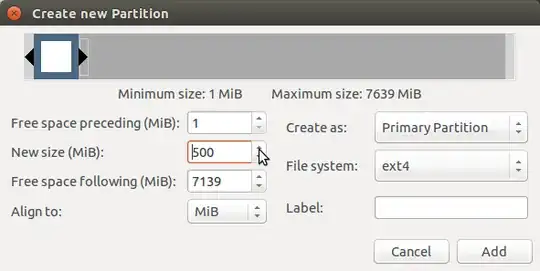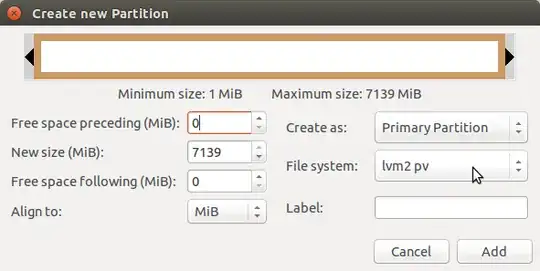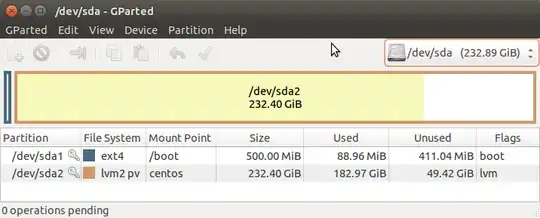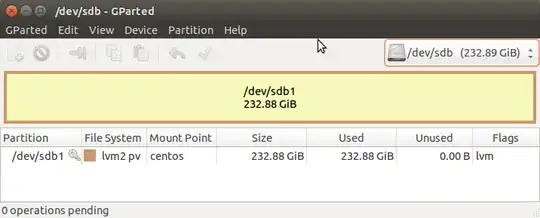So I've had issues with Windows which forced me to install and learn Ubuntu as I'm fed up with MSFT. So now I need to know the most efficient/best way to image Ubuntu so that if I messed something up in one point in time I could always come back to the healthy point in time.
During the install I saw an option for LVM and read what it is though I don't know how to utilize it to prevent a situation where I have to reinstall everything. Help?
Note: I found on the right hand side of this Ask A Question area an area titled Similar Questions giving me Setting up LVM Snapshot as a backup/restore point in ubuntu
This is pretty in depth and a bit complex, though completely doable, is it possible to just use LVM out of the box after a complete HDD wipe and normal Ubuntu install? :Fingers crossed and rabbits foot in hand: