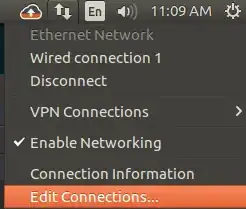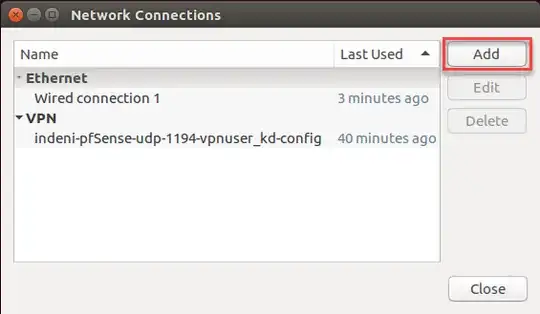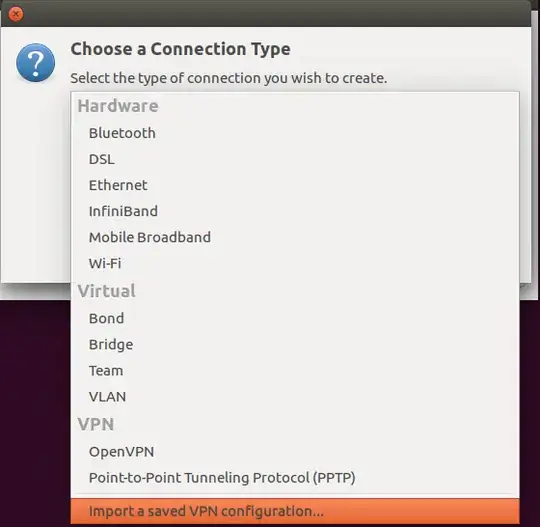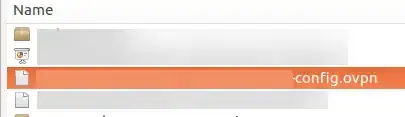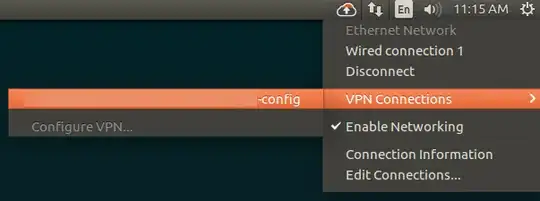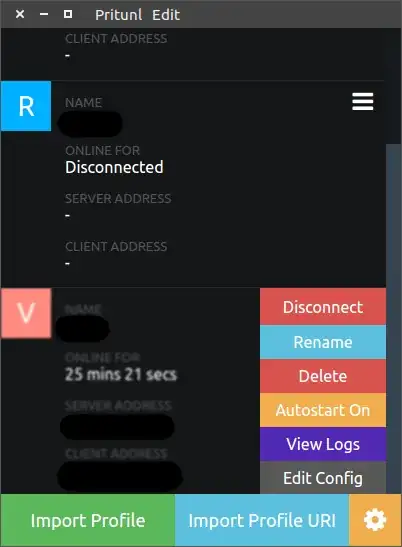Is there any easy solution for OpenVPN being executed from Desktop for non technician people so they only push a button and get connected to a external VPN? Most of my colleagues are non Linux proficients. So, their interaction with CL is very limited.
7 Answers
I know this is not the GUI method but openvpn couldn't be any more simple or elementary as far as the commandline goes and really does not need a GUI. The command to start an openvpn session is as follows:
sudo openvpn --config
and then drag and drop the ".ovpn" file into the terminal to complete the command so it should look something like this example:
sudo openvpn --config '/home/jglerner/Desktop/vpnbook-us1-tcp443.ovpn'
press enter, enter your password for sudo, enter your vpn username, then your vpn password and you're good to go.
Users can minimize the open terminal if they don't want to look at it while it's running. Plus, it might give your "non linux pals" a bit of commandline confidence when they see how easy something like this can be.
Example .ovpn file used in this example can be downloaded from here http://www.vpnbook.com/ if you want to check it out and see how it works. Just download the certificate bundle and extract the zip file. There are two TCP and two UDP servers to choose from. The username is "freevpnme" and the password is listed on the download page, however, the password changes day to day to prevent abuse and spam but the cert. files stay the same.
- 44,904
- 8
- 102
- 162
Here's how I did this in ubuntu 16.04.
I used Network Manager -- access this via right-click on the little "networking icon" in the system tray, e.g.:
I already had Network Manager, but I needed to install OpenVPN and two extensions for Network Manager:
sudo apt-get install openvpn
sudo apt-get install network-manager-openvpn
sudo apt-get install network-manager-openvpn-gnome
Even if you're not running Gnome, you can install the Gnome extension for OpenVPN -- it will run just fine inside Unity, for example, and it's needed for the following setup:
Right-click Network Manager in the System Tray, select Edit:
click Add:
In the dropdown, select to import the vpn config:
Select the .ovpn config file from your file system:
Once this is setup, right-click on Network Manager > VPN Connections and select the connection to connect. To disconnect, do the same:
- 595
- 5
- 8
Adding an OpenVPN connection via the Network preferences with network-manager-openvpn-gnome installed, defaults to using UDP instead of TCP. If you want to connect via TCP, it is under the Advanced settings you can get to by clicking that button on the VPN tab of the configuration GUI.
- 41,650
You can install the network-manager-openvpn-gnome package to enable OpenVpn GUI in Ubuntu or other linuxes that have network-manager:
sudo apt-get install network-manager-openvpn-gnome
- 71
You could try free and open source Pritunl client
To install it on Ubuntu 16.04:
sudo tee /etc/apt/sources.list.d/pritunl.list << EOF
deb http://repo.pritunl.com/stable/apt xenial main
EOF
sudo apt-key adv --keyserver hkp://keyserver.ubuntu.com --recv 7568D9BB55FF9E5287D586017AE645C0CF8E292A
sudo apt-get update
sudo apt-get install pritunl-client-electron
- 1,790
Easiest way (Desktop environment GUI) :
As Hawkeye Parker told, You can simply use this built-in option for it by following this:
- setting -> network -> VPN
- click on + and select import from file... Add VPN
- now select
.ovpnfile Select .opvn file - configure it (username/ password) VPN configuration
Feel free to change name field to whatever you want.
I tried it on 20.04 LTS version
- 21
Just create a .desktop file and insert the terminal string or call a bash script after the "exec" in the file