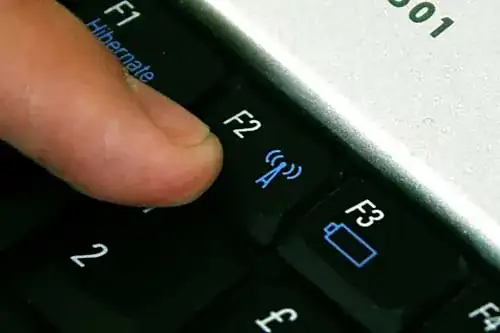I know there are already plenty of questions like this one; the problem is that, although I tried to follow the instructions, I couldn't have my wifi to work.
I re-installed Lubuntu 14.04 on my netbook yesterday because of some other problems I was having ("waiting for network configuration" on startup and I couldn't log in (after entering the password, I was given a black screen and then back to the login screen)).
Anyway, I was able to use the netbook properly for a few hours; then I got back home, and the wifi wasn't working anymore.
I tried # ifconfig wlan0 up and I got SIOCSIFFLAGS: Operation not possible due to RF-kill.
# rfkill list all
0: phy0: Wireless LAN
Soft blocked: no
Hard blocked: yes
1: asus-wlan: Wireless LAN
Soft blocked: no
Hard blocked: no
The problem is most likely with the phy0 "hard blocked". Using rfkill unblock all didn't do anything. I am pretty sure I don't have any wifi buttons on the netbook (asus 1225c), apart from Fn+F2. When I try the previous combination of keys I get
0: phy0: Wireless LAN
Soft blocked: yes
Hard blocked: yes
1: asus-wlan: Wireless LAN
Soft blocked: yes
Hard blocked: no
Somebody said to try to remove /dev/rfkill, and it still didn't work.
I restored the BIOS to the default settings, and even made sure that WLAN was Enabled.
I then tried to boot from a live distro (the lubuntu 14.04) and I still got the very same problem.
Do you have any other ideas on what could be causing this problem? I am starting to think that it is due to some hardware problem but it seems unlikely, since it was working just fine a couple of hours earlier.
Thank you!