How do you change the text-cursor/caret in Terminal to block, I-Beam, or underline.
Asked
Active
Viewed 1.1k times
3 Answers
17
In recent versions of gnome-terminal, you can use the following escape sequences to change the cursor:
\e[0 qor\e[ q: reset to whatever's defined in the profile settings\e[1 q: blinking block\e[2 q: steady block\e[3 q: blinking underline\e[4 q: steady underline\e[5 q: blinking I-beam\e[6 q: steady I-beam
You can print these by e.g. echo -ne '\e[5 q'.
This has the advantage/disadvantage (based on your use case) compared to the gconftool method that it influences the given tab only, and not all the tabs that use the given profile.
egmont
- 8,990
- 1
- 34
- 47
7
In addition to the GUI method, you can also change the cursor shape from the command-line:
$ gconftool-2 --type string --set /apps/gnome-terminal/profiles/Default/cursor_shape <VALUE>
The possible values are "block" to use a block cursor, "ibeam" to use a vertical line cursor, or "underline" to use an underline cursor.
To get the current value:
$ gconftool-2 --get /apps/gnome-terminal/profiles/Default/cursor_shape
block
Sylvain Pineau
- 63,229
6
To change your text-cursor/caret:
- Open up Terminal.
- Right click the terminal window.
- Hover your mouse over the option Profiles.
- Select Profile Prefrences.
As seen here:
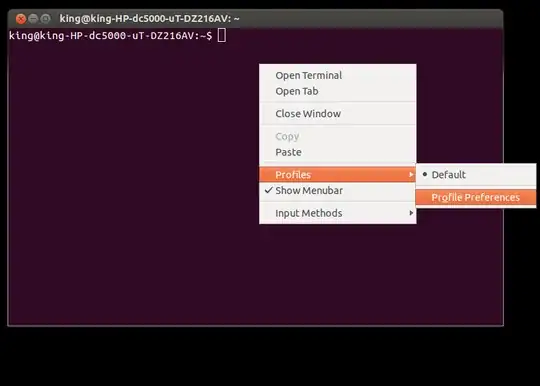
5.Here you will find the option, Cursor Shape.
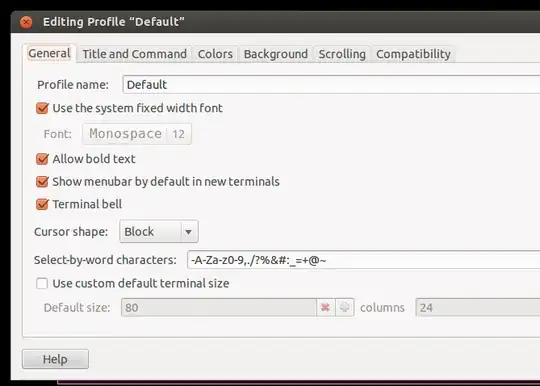
6.Enjoy using Terminal with a different Caret.
programking
- 1,541