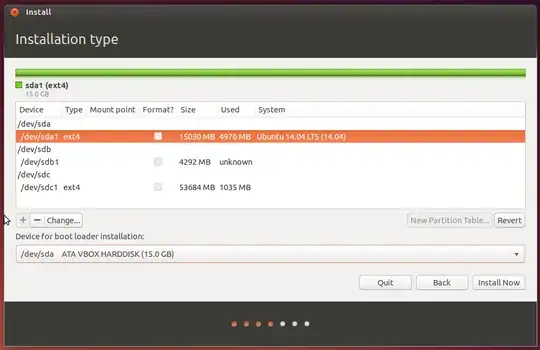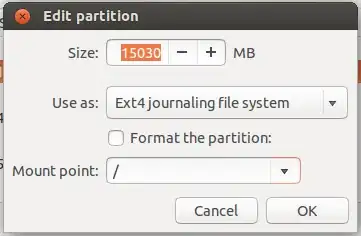I am currently using Ubuntu 12.10 i386.
I was disappointed when I was unable to install any software, get updates, or upgrade.
In another question here, I was told to install Ubuntu 14.04. And I am currently downloading the Ubuntu GNOME 14.04 via Transmission.
I've used Windows for a long time and I know I can't upgrade from 32 bit to 64 bit.
The Ubuntu installation that I use now is 32 bit 12.10, so can I upgrade directly to Ubuntu 14.04 from 12.10 or do I have to clean install it?
If i can upgrade without losing files, can someone please tell me how?