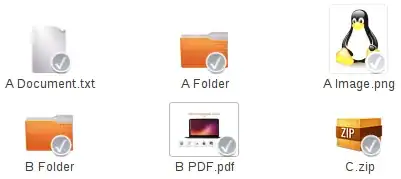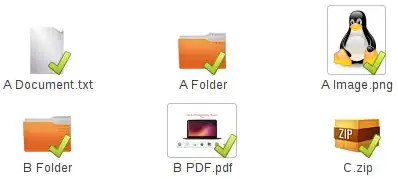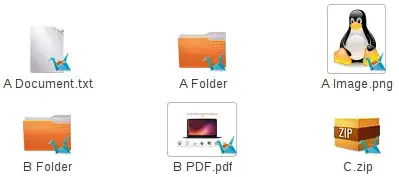Follow these steps customize the Copy.com Nautilus overlay icons...
First install the Copy.com Nauilus overlay emblems...
sudo /usr/share/copy/x86_64/CopyCmd Overlay install
(Replace /usr/share/copy/ with the location where you installed Copy. Also, replace x86_64 with x86 if you have a 32 bit computer).
Replace the default emblems with custom icons. In this example, I've used the icons from the Humanity icon theme, which were used by UbuntuOne...
sudo cp /usr/share/icons/Humanity/emblems/24/emblem-ubuntuone-unsynchronized.svg /usr/share/nautilus-copy/emblems/emblem-overlayerror.png
sudo cp /usr/share/icons/Humanity/emblems/24/emblem-ubuntuone-synchronized.svg /usr/share/nautilus-copy/emblems/emblem-overlayinsync.png
sudo cp /usr/share/icons/Humanity/emblems/24/emblem-ubuntuone-updating.svg /usr/share/nautilus-copy/emblems/emblem-overlaypending.png
(If you like, you can also replace the progress bar icons located in /usr/share/nautilus-copy/emblems/).
The overlay icons in Nautilus should automatically change; if they do not, you can refresh your Nautilus view by pressing F5.
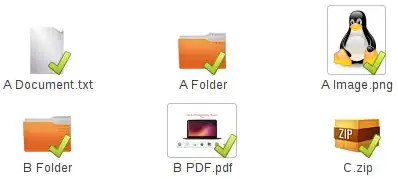
Finally, if you found this useful, and are so inclined, kindly use my Copy.com referral link (https://copy.com?r=dbRPen) to register for this service -- both you and I will get an extra 5GB of storage space.
Tip...
You can get pretty creative with these overlay emblems. Here is an example using the Copy.com crane logo. Note that the icon image does not have to be a specific pixel size, because it will automatically be scaled to fit. Also, you can use other image formats such as *.png or *.svg. The icon used in this example is 256x256 pixel PNG image and was automatically resized by Nautilus accordingly...
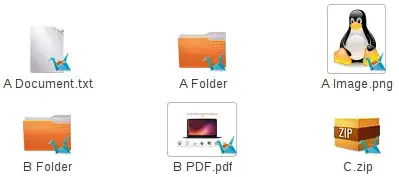
To revert your overlay icon changes and return to the default Copy.com emblems, simply execute...
sudo /usr/share/copy/x86_64/CopyCmd Overlay install