The Problem
The issue I am facing is that I get the following error on boot, after I select Ubuntu in GRUB:
Error: File "/vmlinuz-3.13.0-24-generic.efi.signed" not found.
unaligned pointer 0xd0a26c68
Aborted. Press any key to exit.
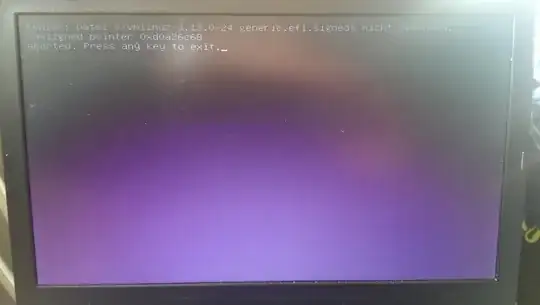
I already posted a question regarding this issue here, but as a lot of things changed, I set up this question.
My Setup
I had some different troubles to play around if during installation, as I have a setup with a fully encrypted root. Plus, there were issues with the UEFI and GPT, especially to get everything work with Windows. As the install was a long time ago, I don't remember any details.
On my Ubuntu harddrive, I have three main partitions:
- /dev/sda1: fat32, boot flag.
This should be the EFI partition (/boot/efi, isn't it?) - /dev/sda2: ext2
Should be /boot - /dev/sda3: crypt-luks
The encrypted container, contains root and swap
Troubleshooting
In a live system I started from a USB, I found the following issues:
Error in nautilus
Clicking on the mounted boot-Partition (/dev/sda2) in nautilus gives the following error:
Sorry, could not display all the contents of “boot”: Error when getting information for file '/media/ujosh/root/boot/System.map-3.11.0-17-generic': Input/output error
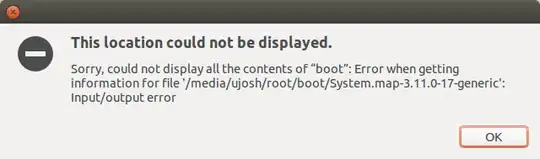
Error updating initramfs
Nevertheless, I could mount all three partitions and bring them together via mount --bind in the right constellation so I could chroot into my system. There, I ran
apt-get update
apt-get dist-upgrade
Everything worked as expected until
update-initramfs: Generating /boot/initrd.img-3.13.0-24-generic
cat: /proc/cmdline: No such file or directory
gzip: stdout: No space left on device
E: mkinitramfs failure cpio 141 gzip 1
update-initramfs: failed for /boot/initrd.img-3.13.0-24-generic with 1.
dpkg: error processing package initramfs-tools (--configure):
subprocess installed post-installation script returned error exit status 1
No apport report written because MaxReports is reached already
Errors were encountered while processing:
linux-image-3.13.0-24-generic
grub-efi-amd64
grub-efi-amd64-signed
linux-image-extra-3.13.0-24-generic
linux-signed-image-3.13.0-24-generic
linux-signed-image-generic
linux-signed-generic
initramfs-tools
E: Sub-process /usr/bin/dpkg returned an error code (1)
boot-repair doesn't help
I as well ran boot-repair on the setup, which eventually triggered the same errors while updating the initramfs as above.
Running file system checks
By the help of @zoid, I used the following tests on my /boot-partition:enter code here
sudo fsck.ext2 -p -f -C0 /dev/sda2
/dev/sda2: Inode 29 has illegal block(s).
/dev/sda2: UNEXPECTED INCONSISTENCY; RUN fsck MANUALLY.
(i.e., without -a or -p options)
sudo fsck.ext2 -f -C0 /dev/sda2
sudo smartctl -H /dev/sda
smartctl 6.2 2013-07-26 r3841 [x86_64-linux-3.13.0-24-generic] (local build)
Copyright (C) 2002-13, Bruce Allen, Christian Franke, www.smartmontools.org
=== START OF READ SMART DATA SECTION ===
SMART overall-health self-assessment test result: PASSED
sudo smartctl -A /dev/sda
smartctl 6.2 2013-07-26 r3841 [x86_64-linux-3.13.0-24-generic] (local build)
Copyright (C) 2002-13, Bruce Allen, Christian Franke, www.smartmontools.org
=== START OF READ SMART DATA SECTION ===
SMART Attributes Data Structure revision number: 1
Vendor Specific SMART Attributes with Thresholds:
ID# ATTRIBUTE_NAME FLAG VALUE WORST THRESH TYPE UPDATED WHEN_FAILED RAW_VALUE
5 Reallocated_Sector_Ct 0x0033 100 100 010 Pre-fail Always - 0
9 Power_On_Hours 0x0032 099 099 000 Old_age Always - 2869
12 Power_Cycle_Count 0x0032 098 098 000 Old_age Always - 1836
177 Wear_Leveling_Count 0x0013 098 098 000 Pre-fail Always - 48
179 Used_Rsvd_Blk_Cnt_Tot 0x0013 100 100 010 Pre-fail Always - 0
181 Program_Fail_Cnt_Total 0x0032 100 100 010 Old_age Always - 0
182 Erase_Fail_Count_Total 0x0032 100 100 010 Old_age Always - 0
183 Runtime_Bad_Block 0x0013 100 100 010 Pre-fail Always - 0
187 Uncorrectable_Error_Cnt 0x0032 100 100 000 Old_age Always - 0
190 Airflow_Temperature_Cel 0x0032 062 050 000 Old_age Always - 38
195 ECC_Error_Rate 0x001a 200 200 000 Old_age Always - 0
199 CRC_Error_Count 0x003e 253 253 000 Old_age Always - 0
235 POR_Recovery_Count 0x0012 099 099 000 Old_age Always - 128
241 Total_LBAs_Written 0x0032 099 099 000 Old_age Always - 6450810314
My question
How to recover my /boot-partition? I think that it's broken is causing the whole issue.
What is wrong with my /boot-partition and how could this happen? My whole productive OS is broken and I would like to know how to avoid this in the future.
Any help is highly appreciated!