I am trying to install virtualbox and make it work but it doesn't seem like I can. In the image you can see the output.
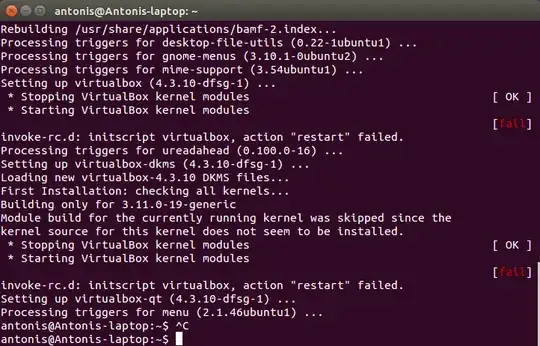
If I run VBoxManage --version I get:
WARNING: The character device /dev/vboxdrv does not exist.
Please install the virtualbox-dkms package and the appropriate
headers, most likely linux-headers-generic.
You will not be able to start VMs until this problem is fixed.
4.3.10_Ubuntur93012
But virtualbox-dkms is already installed and at the latest version. So I tried to reinstall it and i got this:
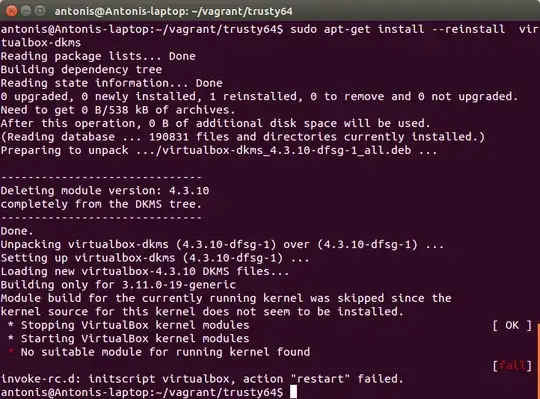
Any help will be appreciated.
EDIT:
The output after reconfigure (@M.Tarun suggestion):
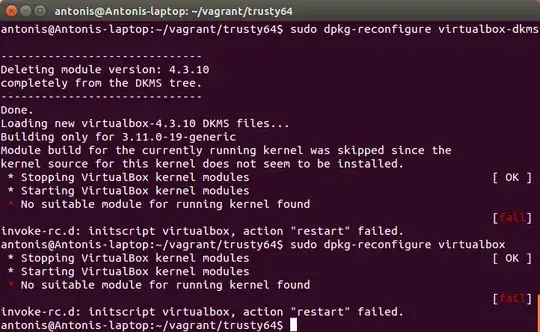
EDIT 2:
Also installed the sources as @Hmayag instructed, purged virtualbox and installed it again but I got the same problem.