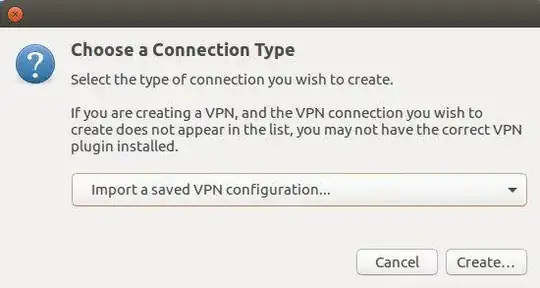I'm trying to setup OpenVPN using NetworkManager. The GUI seems buggy and unresponsive. Are there any other tools for setting up a VPN client?
7 Answers
Yes, you can use OpenVPN directly. This way you can use more settings as well.
First you need the openvpn package:
sudo apt-get install openvpn
Then you can connect like this:
sudo openvpn --config /path/to/config.ovpn
The sudo is important because OpenVPN won't be able to connect otherwise (I think because it has to change the routes).
- 12,155
Easiest method is running this command:
sudo apt-get install network-manager-openvpn-gnome
And then add a OpenVPN connection from Network Manager which after above command supports importing .ovpn files.
- 1,292
As Louis has explained installing openvpn client can be done with command
sudo apt-get install openvpn
However if you are using dual authentication mechanism for your vpn server, simple connection with
sudo openvpn --config /path/to/config.ovpn
will not be sufficient. You need some extra setup.
- Make sure your config file has
auth-user-passline. Next add
--auth-retry interactto your connection command. So your entire command would look likesudo openvpn --config /path/to/config.ovpn --auth-retry interact
- 4,267
- 3
- 27
- 25
I'm coming here from the locked How to setup VPN using an .ovpn file? [duplicate], because I wanted to give an answer to problems of importing *.ovpn files in the GUI, which some users experience.
Just like others, I've made sure to install:
$ sudo apt-get install network-manager-openvpn-gnome
However, on Ubuntu 18.04 (had same problem on 16.04; it works with the GUI on Ubuntu 22.04), I've not been able to import a *.ovpn file using the GUI (Settings -> Network -> VPN + -> 'Import from file'). I always get:
Cannot import VPN connection
The file "foo.ovpn" could not be read or does not contain recognized VPN connection information
Error: the plugin does not support import capabilities
However, I just stumbled upon the following instruction from nixCraft for importing a *.opvn file:
$ sudo nmcli connection import type openvpn file /path/to/foo.ovpn
Connection 'foo' (2f5739f4-2eef-f325-3c8a-6c12e124c90a) successfully added.
After running that command, my 'foo' VPN connection gets listed under 'Settings -> Network -> VPN'. After editing the password, my VPN connection works. The VPN connection is also listed in top-panel menu that shows connections, power, users among other things.
- 291
- 2
- 8
Install OpenVpn
sudo apt-get install network-manager-openvpn-gnome
Then go to Network Settings > Edit Connection > Add > Select VPN Point to Point Tunneling Protocol > Create
Add Username, Password and Gateway
Then go to Advanced Menu
Check Use point to point Encryption
Save
Then go to Network Settings > VPN Connection and select that VPN connection and connect it.
- 72,312
- 5,715
If you don't want to involve Network Manager, this git repository has a simple script that does the whole job very well using an interactive session with less than half-a dozen questions. See docs in download.
- 4,186
On Ubuntu 18, install network manager with the command:
sudo apt-get install network-manager-openvpn-gnome
Then...
- Reopen Network settings
- Retry importing file
The import should work fine.
- 111