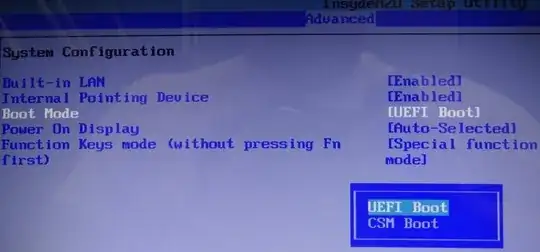This Answer is assuming that your laptop is using UEFI.
UEFI is the replacement for BIOS. Which provides an abstraction between Operating System and Hardware and is used to boot up your Computer.
Every new computer ships with UEFI as default.
A Bit of Theory
When booting up your computer the EFI System searches the active drives that are connected to your Computer for an executable in the folder /EFI/BOOT.
If such an executable is found the drive is considered to be bootable.
The BIOS on the other assumed that your boot manager is stored in the first section of the hard drive.
What's Happening
UNetBootin configures your USB Stick in the old MBR Style. (Which is that the first section contains the boot manager).
Your UEFInow searches the USB Stick for the /EFI/BOOT/BOOTx64.EFI (or similar) executable and obviously can't find it so it continues, according to the boot order to search the next defined device until it finds one which contains said executable. This is why you can't boot from your USB Stick.
Fixing the Issue
There are two ways to fix your issue.
1:
In order to keep compatibility legacy mode has been built into most EFI Systems which allow to boot from an MBR Partitioned drive. In order to activate legacy mode you will first have to disable Secure Boot because that will prevent you from Activating legacy mode and then you will have to activate legacy mode.
These Settings can be found in your UEFI Boot Configuration (or BIOS) under System Configuration and or Security.
2:
Nowadays most Linux Systems support UEFI Boot. To make sure open your ISO (for Example with Virtual Clone Drive and check that the folder /boot/efi exists. If it does all you have to do is to format your drive to FAT32 and extract the content of the ISO into the root folder of the USB Stick (Copy Paste from Mounted Image or extract with WinRar). note: you still have to disable Secure Boot
I hope my answer has shed some light onto the issue.