(Note: This question originally expressed two problems. After creating the bounty, I figured some things out, so I've narrowed it down to just one problem.)
I have just made a fresh install of Ubuntu 14.04.
When I plug in my Android phone by USB, I can access the files on the phone, though not smoothly. Image and sound files won't open unless I copy them to the computer first. Banshee crashes if the Android is connected.
This is the error if I try to open an image file:
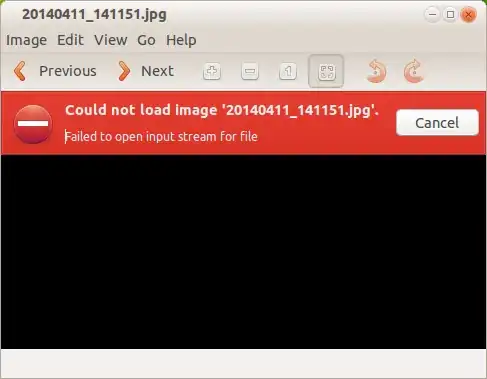
"Failed to open input stream for file"
Why am I getting this error and how do I get my Android to connect without problems?
Note, I have tried switching from MTP to PTP mode, and when I do, I can't seem to acess files on the phone at all. I have installed mtp-tools. I can connect by USB mass storage, and then I can view image files and use Banshee. The downside there is that it takes half a dozen screens and selections on the Android device to enable USB mass storage mode each time I connect, and I'm looking for plug and play functionality.
Also note, I am agnostic about solutions in that I don't care if it means using MTP, PTP, or USB mass storage. I want to be able to use my Android device seemlessly, just plug it in and use, and I'm not bothered about how that happens.
The Android device is a Samsung Galaxy S2, running Android 4.1.2.