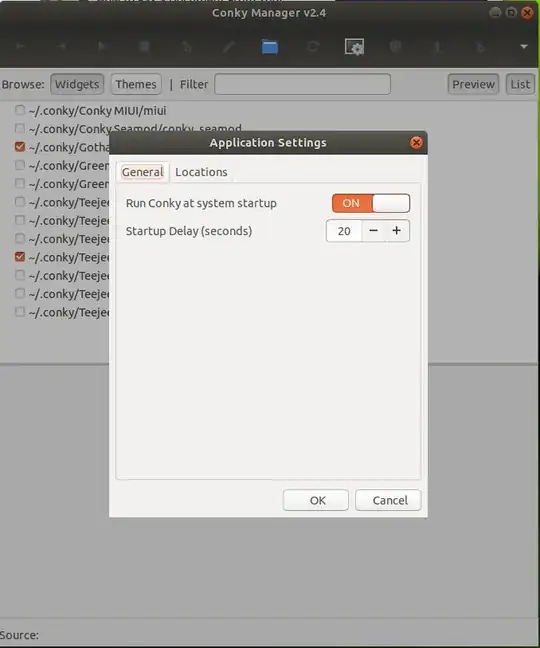In start up applications I already given a command to start Conky automatically after boot.But it does not starting after boot automatically.I have to manually start it every time.Please help.
5 Answers
This is a classic issue with conky. the solution is usually to have it wait a few seconds. One way to do this is to write a script that calls conky with a delay and add that to your startup applications instead of conky itself:
#!/usr/bin/env bash
## Wait 10 seconds
sleep 20
## Run conky
conky
Save the script above as (for example) $HOME/start_conky.sh, make it executable (chmod +x $HOME/start_conky.sh) and then add it to your startup applications instead of conky.
- 104,119
The easiest way is to add it to your Startup Applications and use the -p or --pause=SECONDS argument.

Open Startup Applications
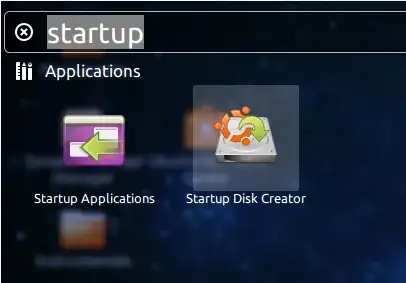
Click Add and enter the following:
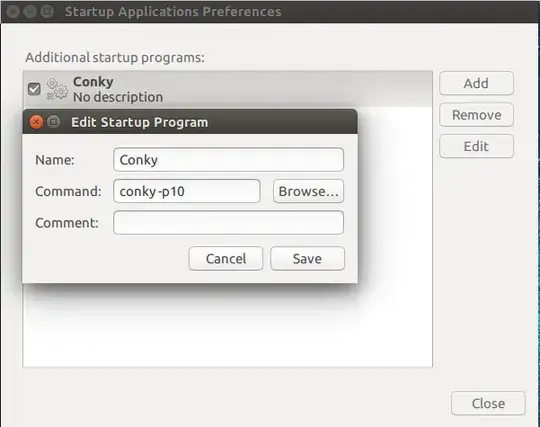
Where -p10 means wait 10 seconds after boot to start Conky
You can also use conky --pause=10
Or set the timeout to whatever you feel comfortable with
- 3,281
I had the same issue with Kubuntu 20.04.
The solution was to edit configurations in /etc/conky/conky.conf:
own_window_type = 'normal',
own_window_hints = 'undecorated,sticky,below,skip_taskbar,skip_pager',
Use man -P "less -p 'CONFIGURATION SETTINGS'" terminal command for more detail information about Conky's configuration sittings.
alternative: change Command-line in 'Startup Application Preference'for chonky to 'conky--deamonize--pause=10'
I think, this is the simplest solution
- 1