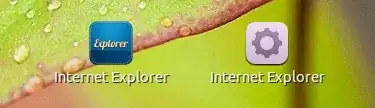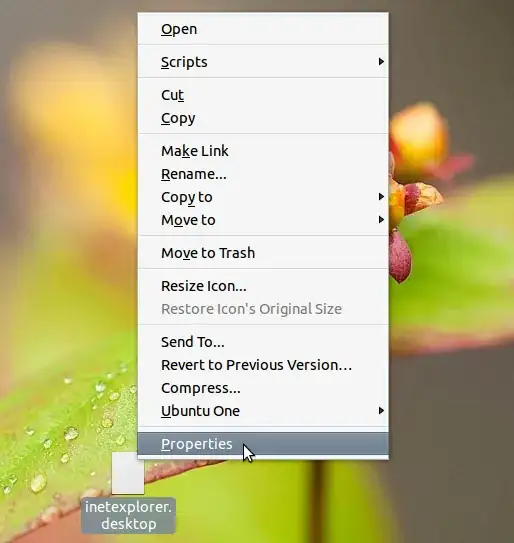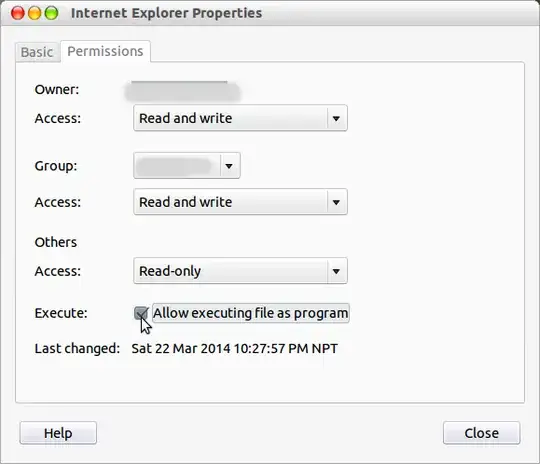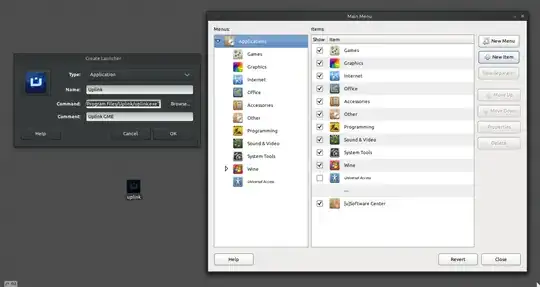You can create by hand a desktop shortcut for your applications installed with wine by following these steps:
- Open your favorite text editor (
gedit, nano, etc.), create a new file with the following content and save it to your Desktop with a name having extension .desktop
In this example, I've chosen to the name inetexplorer.desktop and saved it to my desktop.
[Desktop Entry]
Name=Internet Explorer
Exec=wine "C:\Program Files\Internet Explorer\iexplore.exe"
Icon=/path/to/iconfile
Type=Application
Categories=Wine;
Here, replace the value for Name field with that of the target application's name. (In this example, it's Internet Explorer.) The value of Exec would be in the format:
wine "C:\path to the\executable file"
(for CLI application) like say
wineconsole "C:\path to the\executable file"
(for GUI applications)
wine "C:\Program Files\Internet Explorer\iexplore.exe"
(enclosing the path within double quotes ".. .." is important if the path contain blank spaces.)
Replace /path/to/iconfile (the value for Icon field) with the path of an icon file (like Icon=/home/username/Pictures/internet-explorer.png) or you can omit this line of entry.
On the left is a shortcut with icon specified, for the one on right, not.
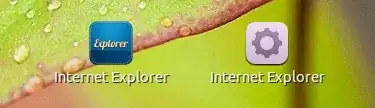
- Turn on the file's execute bit on.
Graphically you can do it by right clicking the .desktop file, and from the context menu select Properties. In the properties window, select Permission tab, look for a label Execute: and check-mark the check-box next to it so that the shortcut becomes executable.
selecting property from right-click context menu
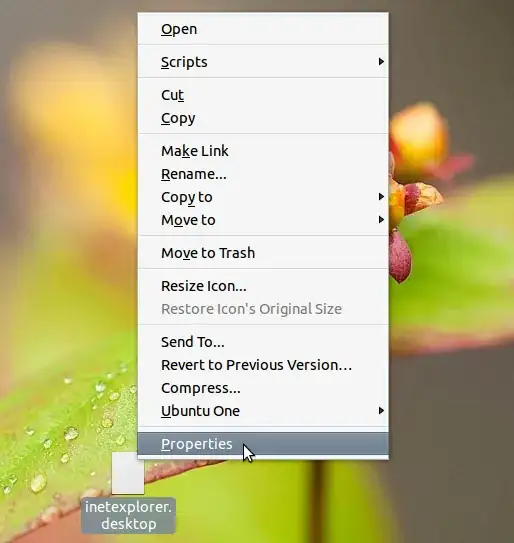
setting execute permission
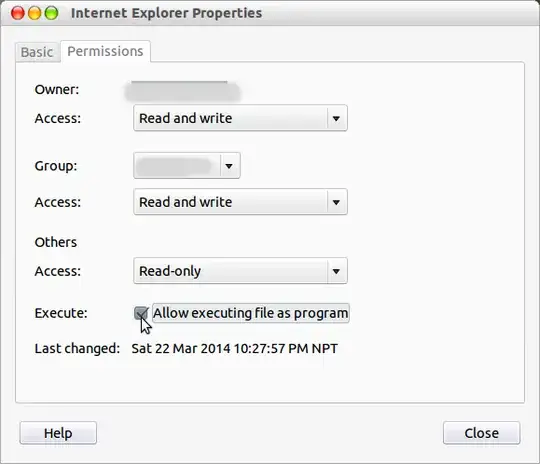
From terminal, you can do this with:
chmod +x $USER/Desktop/inetexplorer.desktop
where $USER/Desktop/inetexplorer.desktop should be the absolute path of the desktop shortcut that was created.