Is there any software like unetbootin in Ubuntu?
I cant install or run unetbootin-494 even though I already set it to allow executing files as programs.
Is there any software like unetbootin in Ubuntu?
I cant install or run unetbootin-494 even though I already set it to allow executing files as programs.
5.Select the USB stick in the bottom box and click 'Make Startup Disk' and then 'Yes'
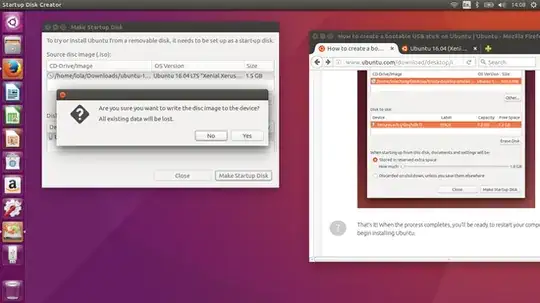
If you are successful with this process, then please provide feedback by upvoting. Best of luck!
I find using Ubuntu's (and not only) built-in tool, called gnome-disk-utility, to be the most convenient way to make a bootable USB stick.
Open it and from the list on the left side select the device that you'd like to put the iso on (supposedly a USB stick).
After that, click on the two gear icons and select "Restore Partition Image...".
Navigate to the target ISO file and select it. Then press "Start Restoring...".
It will ask you for your password and additional confirmation before it actually starts transferring the file.
Note: If you do not have the tool for some reason, you could use one of the commands below (appropriate for your system). It should be in the standard repositories for all major distributions:
Ubuntu and derivatives:
sudo apt install gnome-disk-utility
Fedora:
sudo yum install gnome-disk-utility
Arch:
sudo pacman -S gnome-disk-utility
There are many tools similar to unetbootin. Karel already told you to install unetbootin itself, a few other choices are:
You'll notice that all three links above are on pendrivelinux.com which has various other tools and tutorials on creating Live USBs or CDs.
Yes, there is UNetbootin itself. UNetbootin can be installed from the default Ubuntu repositories. UNetbootin from the default Ubuntu repositories will run natively in Ubuntu without any problems. UNetbootin is more versatile than you might think. Many Linux distros that are not on UNetbootin's supported list of distros can be installed successfully on a USB flash drive using UNetbootin. There is one big thing that UNetbootin can't do however. UNetbootin sometimes has trouble booting Ubuntu on certain models of older hardware. In such cases the Ubuntu Mini CD can often be used to install Ubuntu. Since the Ubuntu Mini CD is small (less than 40MB) and text only, it can often boot successfully, even when a full-sized Ubuntu DVD/USB can't boot.
UNetbootin has been dropped from the Ubuntu 18.04 repositories. When I tested the built-in Startup Disk Creator application as a UNetbootin replacement app with 5 non-*buntu live .iso images it worked in Ubuntu 18.04.
References:
The main task of mkusb is to wrap a safety belt around the cloning tool dd.
mkusb works in and with all current versions and flavours of Ubuntu. It works also in and with several other linux distros, and can create boot drives with Windows 7-10. (Creating persistent live drives is limited to Ubuntu, Debian Jessie and distros with the same boot structure.)
The classic mkusb version 11 has many features and is polished and debugged. The next/new mkusb version 12 (alias dus with the graphical user interface guidus) has a simplified user interface, that is very easy to use. It is getting ready to become the default version very soon, after a period of testing and debugging.
See these links for more details,
help.ubuntu.com/community/mkusb
help.ubuntu.com/community/mkusb/gui#Installation
mkUSB-quick-start-manual-11.pdf
Download (to the same folder) the required UBUNTU installer ISO and associated SHA256SUMS (or higher) file from: http://releases.ubuntu.com/
Verify ISO file signature:
$ cd [path to ISO & SHA256SUMS files]
$ sha256sum -c SHA256SUMS 2>&1 | grep OK
Confirm OK.
Insert USB drive.
Find out which block device the target USB drive is identified as:
$ lsblk
NAME MAJ:MIN RM SIZE RO TYPE MOUNTPOINT
sda 8:0 0 111.8G 0 disk
├─sda1 8:1 0 512M 0 part /boot/efi
└─sda2 8:2 0 103.5G 0 part /
sdb 8:16 1 28.7G 0 disk
└─sdb1 8:17 1 28.7G 0 part /media/user/USBdrive
Unmount the target USB drive (in this example I use sdb1, it may be different on your machine):
$ sudo umount /dev/sdb1
Copy the ISO from source to the PARENT USB drive block device (WITHOUT the number):
$ sudo cp [path to iso file]/[iso file] /dev/sdb
Note: This copy instruction will automatically extract the files from the ISO to the target USB drive and make it bootable.
Synchronise cached writes to persistent storage:
$ sync
Done.
There's also OpenSUSE Image Writer, but it's limited. However, in my experience, I've had NO PROBLEMS using it. If you are using WinBlows, you can also try Rufus.