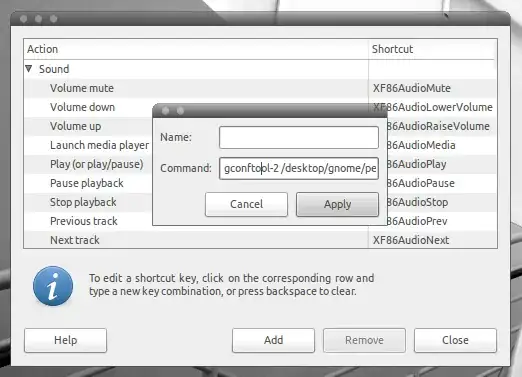Is there a way to reduce the sensitivity to touch of the touchpad? I keep accidentally clicking while typing (disable while typing seems to have little use).
Other possible solutions to my issue: Hold a key to enable click of the touchpad. This way I can do work while holding key, otherwise it becomes inactive (ideal).
I cannot disable tough-to-click since the buttons on the touchpad are touch-enabled and very hard to press. You can imagine how painful/inaccurate that setup becomes.