I am new to Ubuntu and I can't seem to figure out how to connect to the wireless through my Bell Router.
I am using Ubuntu 12.04 in VirtualBox on a Macbook Pro Retina, and do not have the adapter to connect over Ethernet.
Thanks.
I am new to Ubuntu and I can't seem to figure out how to connect to the wireless through my Bell Router.
I am using Ubuntu 12.04 in VirtualBox on a Macbook Pro Retina, and do not have the adapter to connect over Ethernet.
Thanks.
The host should be connected to your wifi router network, the vm uses a virtual lan to connect to your host and share it's internet connection. In Ubuntu you will see a lan connection, that is what you want.
Network Connection Journey:
Router <----As-Wifi----> Host <----As-Virtual-Lan----> Virtual Machine
Screenshot Of Default VirtualBox Network Settings For An Ubuntu VM:
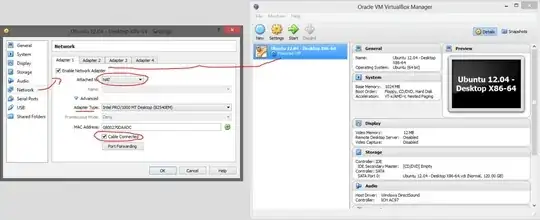
Screenshot Of Default Network Settings Within The Ubuntu VM:
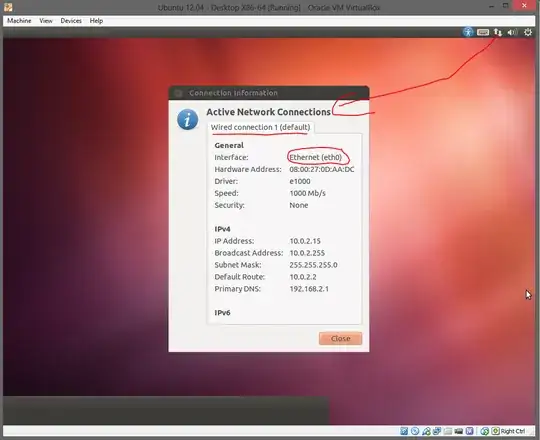
VirtualBox does not natively offer Wireless support (Like a virtualized Wireless device). Instead, it connects directly to the Wireless device the Host uses. Note that VirtualBox does NOT provide a virtualized Wireless device inside the guest (ubuntu in your case). They will all look like a wired one, even if the host (osx in your case) is providing the connection via a Wired or Wireless card.
First lets install the Extension Pack for that particular VirtualBox Version. It fixes many network cases. You can find the extension pack in the Download section of VirtualBox. Your version is for OS X hosts.
To install it, open VirtualBox, go to the menu and select File --> Preferences. Now select Extensions and select the Add Pack button at the far right. Look for the downloaded Extension pack and add it to VirtualBox.
You can read this guide for detailed step-by-step with images but care, the host is ubuntu too. For example you can skip the vboxusers step.
Virtual networking on a virtual environment holds few types which can be used according to the users need. Depending on how the network that a user requires; they can select their preferred one. But before doing so; it is better to acknowledge on the available options & what it does.
Basic networks explained;
These are the common available networking types available on Virtual Box environment. You may refer Chapter 6. Virtual networking for detailed information.
Now, by looking into your issue; I assume you will need to bridge adapter in order to get wireless working. But I'm quiet confused as to why NAT did not work as it suppose to. Further, selecting network types are located under;
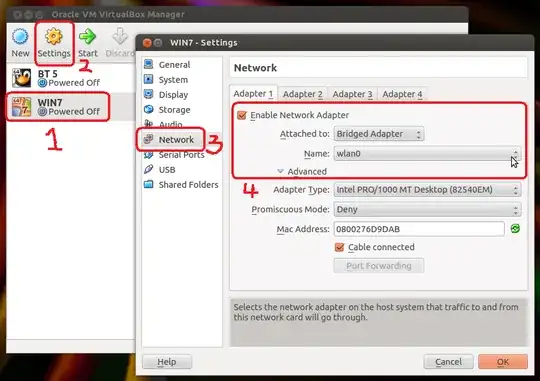
Hope this helps!