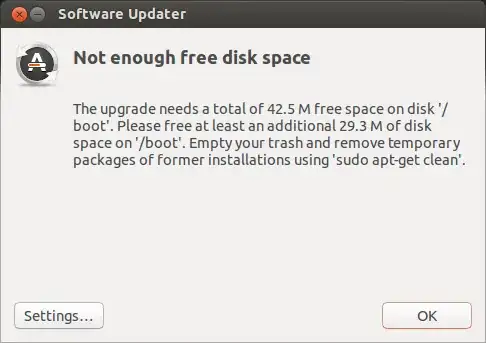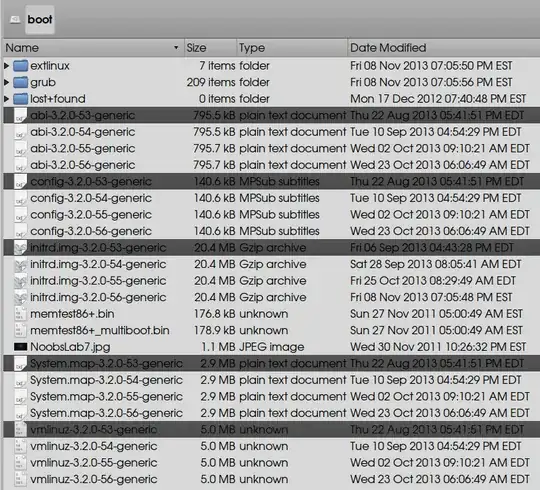When I perform an update, then informed me that I do not have enough disk space.
I have plenty of hard drive space so I just need to increase space on the partition that is allowed for ubuntu to use for operating system and updates.
The error message reads
The upgrade needs a total of 26.7 M free space on disk '/boot'. Please free at least an additional 10.5 M of disk space on '/boot'. Empty your trash and remove temporary packages of former installations using 'sudo apt-get clean
I have done sudo apt-get clean and still not enough space.
I have tried sudo apt-get autoclean then sudo apt-get update & sudo apt-get upgrade