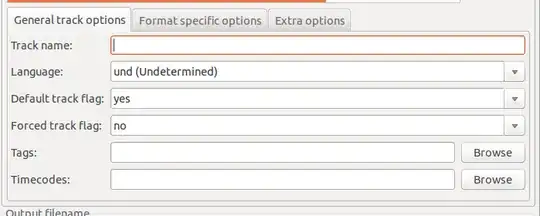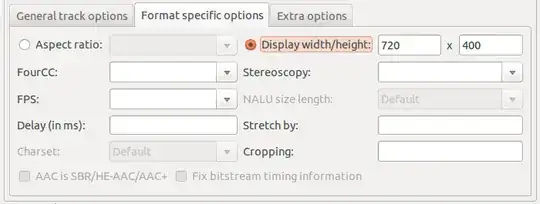In the event that your major intent is to play it in slow motion, and not to keep the file as MP4, you can use MKVmerge GUI tool to remux it into a Matroska container which can easily change the framerate. Remuxing is much better than reencoding, because it only changes the metadata, and not the stream itself.
First you install the package
sudo apt-get install mkvtoolnix-gui
Then you start MKVmerge GUI. You'll be faced with a window like this

Simply press add button and select your file or even just drag-n-drop the file into "Input files" area. At this point you should be able to select the video stream in your video. You can also delete other streams, since they will just get in the way anyhow.
After you've selected it you should see the bottom tabs becoming active:
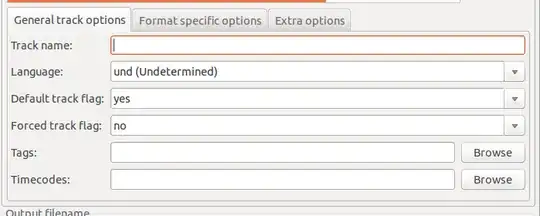
Change to "Format specific actions"
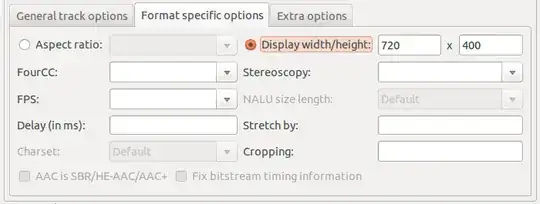
You can see that there is a field "FPS", where you can input the value of frames per second. It looked like you were planning to slow things down four times, so about 7 frames per second would be your goal. You can also use "Stretch by" option.
After that you can just change the name of the output file (if you want) and press "Start muxing".
The program will run and you should have your file.