I have a Macbok Pro 13" and I'm using virtualbox to run ubuntu 12.04. My problem is I can't resize ubuntu for occupy the 13" of my screen when I use full-screen mode. Ubuntu only allows me to use two screen size options, 1024x768 or 800x600. The 800x600 option is too small, and cuts the screen in a smaller size with black edges.With the 1024x768 option, i only have black edges on the left and on the right. Is there any option for extending the image at the whole screen?
5 Answers
When logged into the virtual machine:
- In VirtualBox UI, use menu Devices | Insert Guest Additions CD image...
- They will ask to download the .iso CD image.
- Select Yes, and once the download completes it it will ask you if you want to install the same.
- Go through the steps on the installer (mostly click
YesorNext) - Restart the Virtual machine, if needed.
Enjoy!
- 1,792
There's one extra step I needed in order to get Guest Additions to work on MacOS Mojave. With the VM shut down, go to VM Settings -> Display -> Screen. Enable 3D acceleration and max out the RAM (128MB works for me but virtualbox.org recommends 256MB). You can then restart the VM with your newly full-screened situation.
This solution also fixed my problem of having a discrepancy between where my mouse was on the screen and where it was actively pointing. This made it hard to press buttons, etc.
SOURCE: https://forums.virtualbox.org/viewtopic.php?f=3&t=91086
- 170
Installing Guest additions works perfectly fine. Just in case if someone still facing the screen size issue as i was facing, you can follow the below steps :
sudo apt-get update // just to get all system dependencies
sudo apt-get install virtualbox-guest-additions-iso // to get guest additions
and the final one
sudo apt-get install virtualbox-guest-dkms.
Please let me know if anyone still faces the issue.
- 141
For Ubuntu 20.04 in a MacBookPro 13"
In VirtualBox > Settings > Display Video Memory = 64MB VM Settings panel screenshot
In Ubuntu20.04 [Virtual Machine]
Settings > Displays > Resolution = 2560x1600
Settings > Displays > Scale = 200%
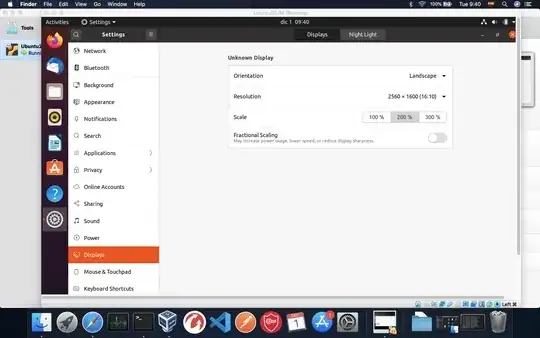
Not FULL SCREEN, but it works for me
- 2,985
- 21