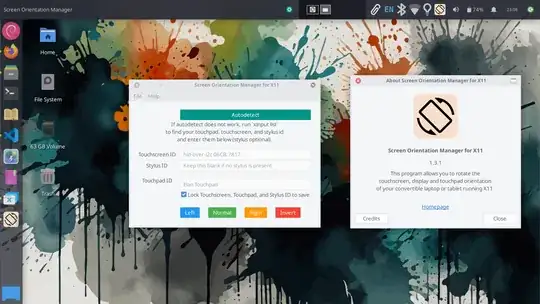This answer is a command-line based method. For a GUI based app, see the answer below.
In the end, I found out how to do it, although it's a little tricky. Still, if a non-mega-Geek like me can do it, I'm sure most of you can too! :)
Firstly, Go to Terminal, and type this to find the name of your touchscreen, and if you have one, your touchpad (say, if you have a laptop with a touchscreen):
xinput -list
The names should be pretty obvious for each.
Now, make two "shell scripts": these are little text documents that contain several commands, which are joined up in the document to be done together (effectively creating a little program). Make them using gedit, naming them "portrait.sh" and "landscape.sh" respectively. Save them in a new folder: /home/your username/Scripts/
For PORTRAIT, type this:
#!/bin/sh
#portrait (left)
xrandr -o left
xinput set-prop "Your Touchscreen's Name" --type=float "Coordinate Transformation Matrix" 0 -1 1 1 0 0 0 0 1
xinput set-prop "Your Touchpad's name, if applicable" --type=float "Coordinate Transformation Matrix" 0 -1 1 1 0 0 0 0 1
Next, for LANDSCAPE:
#!/bin/sh
#landscape (normal)
xrandr -o normal
xinput set-prop "Your Touchscreen's Name" --type=float "Coordinate Transformation Matrix" 0 0 0 0 0 0 0 0 0
xinput set-prop "Your Touchpad's name, if applicable" --type=float "Coordinate Transformation Matrix" 0 0 0 0 0 0 0 0 0
If you don't have a touchpad, you can leave out that line of code for each shell script.
Afterwards, I also made launchers to automatically run each shell script when I tapped on them (this is possible in Xubuntu, Ubuntu MATE, and many other Ubuntu flavours). To do so, go to your panel, right-click, click on "add to panel" (or equivalent, for all these subsequent commands, too), create a custom application launcher. For portrait's launcher, put in this command:
sh /home/username/Scripts/portrait
For landscape's launcher, put in this command:
sh /home/username/Scripts/landscape
I also made a "super+" keyboard shortcut for each of them. Find your "keyboard shortcuts" settings program (under Settings in many flavours, or just search for it). Effectively, do the same thing as you did with the panel launchers: Add a new keyboard shortcut, Name it Portrait and give it the command, "sh /home/username/Scripts/portrait", and do the equivalent for Landscape. Then give each of them a keyboard shortcut (say Super+P and Super+L respectively... although be aware Super+P is sometimes the standard keyboard shortcut for your Display Settings).
I STRONGLY recommend you make a keyboard shortcut for LANDSCAPE - that way, if your touch stops working, you can at least get out of Portrait, and back to Landscape successfully (VERY USEFUL).
For more information, go here. http://ubuntuforums.org/showthread.php?t=1972447
(This link - https://wiki.ubuntu.com/X/InputCoordinateTransformation - will also help you understand a little of the theory behind it...)