How to configure FTP server in my Ubuntu 12.04 or 13.04.What to install and how to configure.
2 Answers
To install an FTP server, try out vsftpd. To install, just press Ctrl+Alt+T on your keyboard to open Terminal. When it opens, run the command(s) below:
sudo apt-get install vsftpd
Once installed, you need to edit the config file
sudo gedit /etc/vsftpd.conf
Make sure that you change the items shown in the image below.
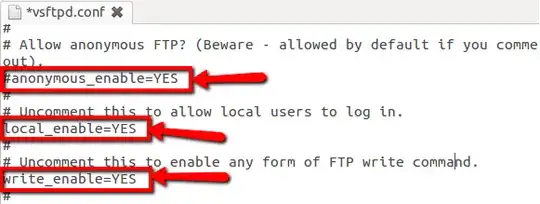
Once done, do
sudo service vsftpd restart
For more info and documentation, visit vsftpd and FTP Server Guide on Ubuntu
Fedora, RedHat, SUSE distros:
dnf -y vsftpdUbuntu, Debian-based distros:
sudo apt-get install vsftpdArchLinux-based distros:
sudo pacman -S vsftpd
That wasn’t so tough. Now on to configuring the FTP server. Mostly the configuration is in /etc/vsftpd.conf, with lots of documentation already in the config file.
For more info, run:
man vsftpd.conf
Here are a few things you might want to update in the config file:
write_enable=YES #if you want people to be able to upload to the server
local_enable=YES #allows users in /etc/passwd to login with their linux username/password
anonymous_enable=YES #Allows anonymous login
no_anon_password=YES #No password required for anonymous login
anon_max_rate=30000 #Max transfer rate for anonymous client in Byte/sec
anon_root=/example/directory #Directory that anonymous users will see.
Chroot Jail config
chroot_list_enable=YES #prevents users from leaving the ftp dir
chroor_list_file=/etc/vsftpd.chroot_list #specifies he file to which the users are contained.
If you want to have only specific users able to log into the FTP server, add this to the config file:
userlist_enable=YES
userlist_file=/etc/vsftpd.userlist #populate with allowed users
userlist_deny=NO
Now that you’ve configured your FTP server, time to restart to pick up the new config.
sudo systemctl restart vsftpd
Also check this article: Install and configure FTP Server on Ubuntu 18
- 16,703