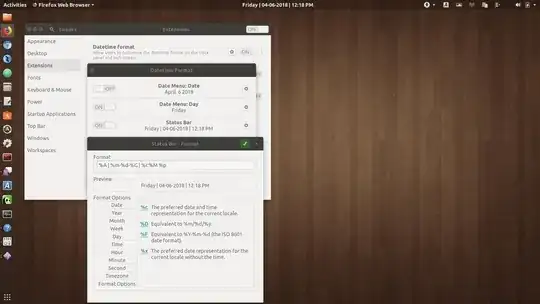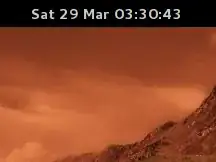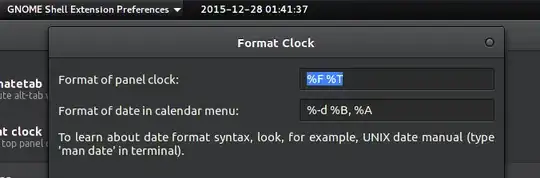I want to change the date/time format on the top panel to a format close to RFC 3339 / ISO 8601, like one of these:
%F %T → 2013-06-24 16:13:00
%F %a %T → 2013-06-24 Mon 16:13:00
%A %F %T → Monday 2013-06-24 16:13:00
I know Unity has a preference somewhere hidden away in dconf, this is how I did it in Unity, but I can't find such a preference for Gnome 3 shell. Preferably, I'd also like to set one of these as my system-wide date/time locale preference.