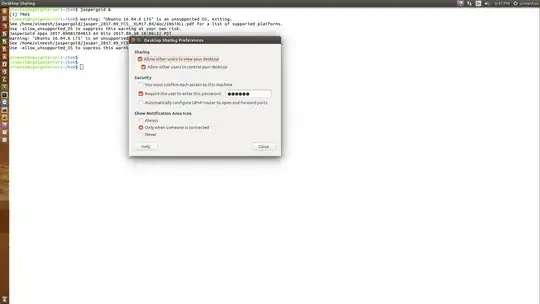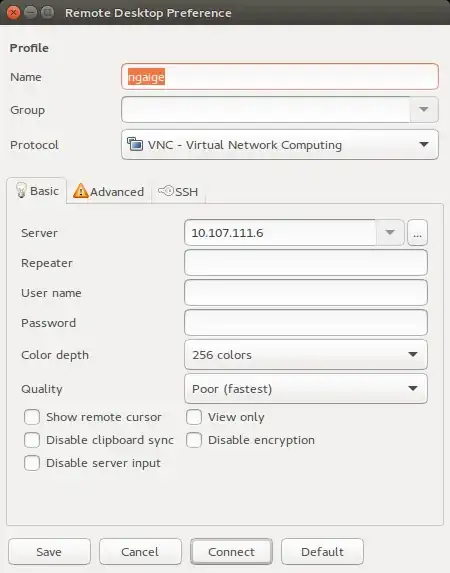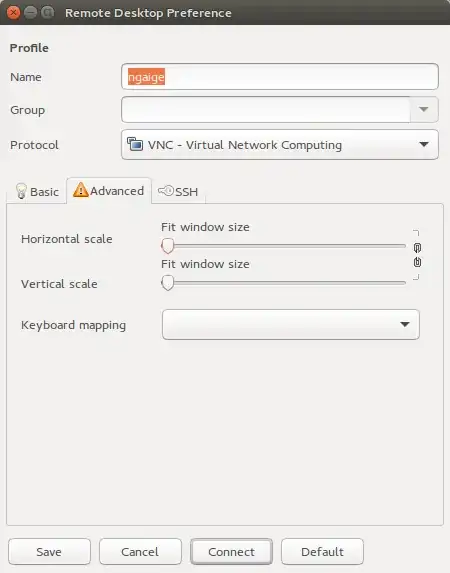Is there a way to view (and control) a remote desktop through SSH? I will not have physical access to the remote host machine.
7 Answers
Method 1 :
This can be achieved with vino vnc server & remmina (both come default with ubuntu; if not install it by running sudo apt-get install remmina). Then Run Following commands from local computer in terminal prompt:
ssh -Y gman@remote. Use trusted X11 forwarding, otherwise it wont workvino-preferences. It will open vino-preferences.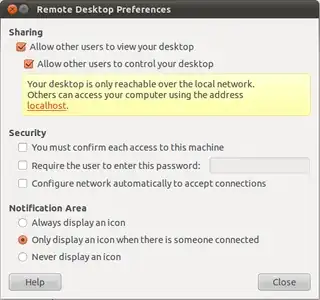
Also Click
configure network automatically to accept connection. But don't enter any password, its base64 encoded. Then click close. Then run:sudo -s export DISPLAY=:0.0 xhost + /usr/lib/vino/vino-server &It will start the vino server.
Logout from server:
xhost - Press CTRL+C twice exit exitThen open remmina. Choose
vncunder protocol.Under
basictab put server address inserverfield.On ssh tab click
enable ssh tunnel. Underssh authentication, it could bepasswordorpublic key: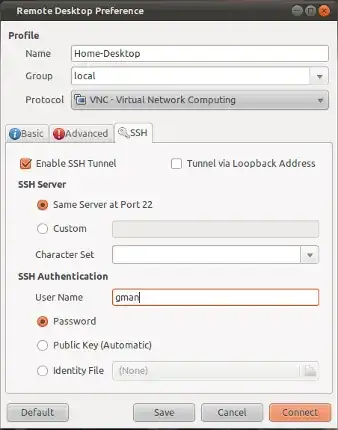
Click save. And then double click connection-name(home-desktop as shown in the picture) to start browsing remote desktop.
Method 2:
x11vnc is a simple VNC server and you won't have to mess around with Gnome settings or 500 firewalls, just install x11vnc on all your computers (with puppet or whatever you're using for mass-control).
Then from your local computer run:
ssh user@host -L 5900:localhost:5900 "x11vnc -display :0 -noxdamage"
Obviously swapping user@host for the username and hostname/IP of the remote computer.
And then use a VNC client of your choice to connect to localhost:5900. The SSH command starts a vnc server on the remote computer and then tunnels back that port over SSH. You don't have to open up any ports (as long as you can already SSH).
If your computers have funny display settings, you might do better to leave off the -display :0 segment in the SSH command. x11vnc will then automatically try to find the right display.
Source: askubuntu
- 3,078
Overview of Solution
Assuming you have already setup an OpenSSH Server on your host machine, you must first enable desktop control on your host machine. If you can first enable desktop control on your host machine locally, head to 1a. If you must first enable desktop control on your host machine remotely, head to 1b.
Next create a Remote Desktop Client profile on your client machine in order to connect to the host machine through an SSH tunnel and ultimately view and control the host machine's desktop through an SSH tunnel.
1a. Locally Enable Remote Control of Host Machine
Do the following on the host machine:
vino-preferences
vino-preferencesalso in Dash underDesktop Sharing
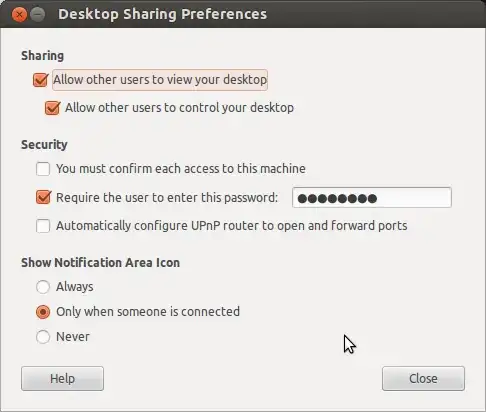
- Tick
Allow other users to view your desktop - Tick
Allow other users to control your desktop - Tick
Require the user to enter this password - Enter a difficult to guess passphrase
- Close
1b. Remotely Enable Remote Control of Host Machine
Do the following on the client machine, replacing 123.123.12.3 with your host machine's IP address:
ssh -Y 123.123.12.3
- -Y, Enables trusted X11 forwarding. Trusted X11 forwardings are not subjected to the X11 SECURITY extension controls.
vino-preferences
vino-preferencesalso in Dash underDesktop Sharing
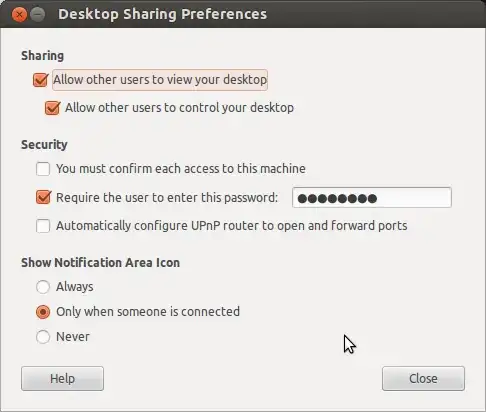
- Tick
Allow other users to view your desktop - Tick
Allow other users to control your desktop - Tick
Require the user to enter this password - Enter a difficult to guess passphrase
- Close
Create Remote Desktop Client profile on your Client Machine
Do the following on the client machine:
remmina
- remmina also in Dash under
Remmina Remote Desktop Client
Ctrl+N or Connection > New
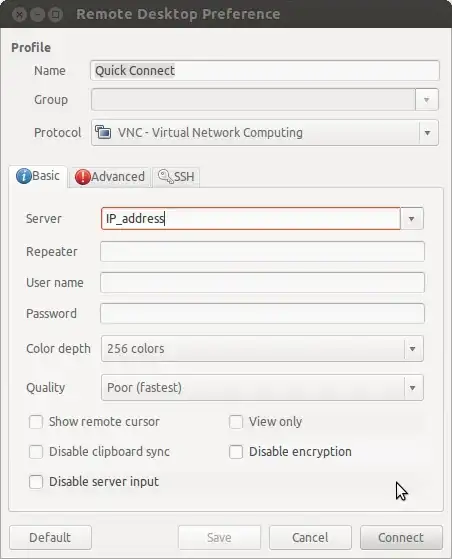
- Fill in your IP address [123.123.12.3] where it says
Server - Switch to the
SSHtab
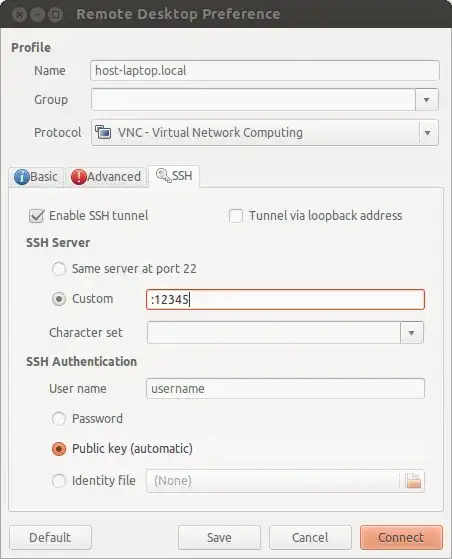
- Tick
Enable SSH Tunnel - Point your Desktop Client to your non-standard SSH port
- Set your
SSH Authentication<username>and mode - Connect
View and Control Host Machine
On the client machine, when asked for <username>'s password, enter it to create the SSH tunnel. When asked for the VNC password, enter the passphrase you previously entered into the host machine.
If successful at this step, you should now be viewing and controlling the host machine's desktop from your client machine through an SSH tunnel.
I was able to set a fresh Ubuntu 16.04 install from a remote ssh connection with the following script:
#!/bin/bash export DISPLAY=:0 read -e -p "VNC Password: " -i "ubuntu" password dconf write /org/gnome/desktop/remote-access/enabled true dconf write /org/gnome/desktop/remote-access/prompt-enabled false dconf write /org/gnome/desktop/remote-access/authentication-methods "['vnc']" dconf write /org/gnome/desktop/remote-access/require-encryption false dconf write /org/gnome/desktop/remote-access/vnc-password \"\'$(echo -n $password | base64)\'\" dconf dump /org/gnome/desktop/remote-access/ sudo service lightdm restart
The quoting is important for any of the string settings (single ticks inside quotes). For dconf to be able to write it needs access to XWindows, so that's why the export DISPLAY part is needed. I think you still need to be logged in to the desktop on the actual Ubuntu machine to connect with VNC after this. The dump command is just there to confirm all the settings took hold, you don't really need that.
Optionally you may want to do this if you want to keep the display up all the time:
dconf write /org/gnome/desktop/screensaver/lock-enabled false dconf write /org/gnome/desktop/screensaver/ubuntu-lock-on-suspend false dconf write /org/gnome/desktop/session/idle-delay "uint32 0"
- 241
In the server PC.
- Open 'vino-preferences' from the terminal or 'Desktop Sharing' using dash.
In the client PC (from where you want to control the server UI).
- Keep the settings as shown in the images below (with changes at the place of username and IP).
Pitfalls.
- When I tried to set the vino-preferences in the server from a remote PC using SSH, it got changed, but the connection did not happen. I had to do it in the server machine directly (not remotely). I don't' know the reason for this behaviour.
- 222
How to start Vino server remotely without forwarding X (command line-only)
Log on the remote computer as the user who will share their desktop and forward port 5900 to the same port on localhost. With PuTTY, the redirection is set in Connection/SSH/Tunnels. With a command line, use:
ssh -L 5900:localhost:5900 user@remote-computer
Install vino-server if it is not already installed. For example:
sudo apt install vino
Enable desktop sharing (matching the display number on 1st and 2nd lines):
echo $DISPLAY
export DISPLAY=:0
dbus-launch --exit-with-session gsettings set org.gnome.Vino enabled true
dbus-launch --exit-with-session gsettings set org.gnome.Vino prompt-enabled false
dbus-launch --exit-with-session gsettings set org.gnome.Vino require-encryption false
/usr/lib/vino/vino-server
Start a VNC viewer and connect to localhost for the VNC server address.
based on @Khurshid Alam answer I present the following snippet:
ssh $TARGETHOST -L 5900:localhost:5900 "x11vnc -localhost -display :0 -noxdamage" &; sleep 10 && vinagre localhost
It is one command that does not require any interaction
It creates the SSH tunnel with port forwarding, starts
x11vncin a reasonably safe way and launches and connects the VNC viewerIt requires x11vnc on the target host, but no further configuration
- It requires vinagre on your PC, but you can trivially change it for another VNC viewer
- 995