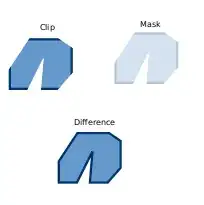I have an Inkscape SVG file with a few transparency effects and different layers that I want to export to a PDF file for distribution. When I use "Save as..." or "Save a copy..." and select the PDF format, all the effects are garbled:

Top: expected output. Bottom: actual output.
I don't mind flattening the image, loosing editing capabilities and whatnot in the process, since I still have the original .svg, but I can't find any options for it anyway. I'd rather avoid exporting to a rasterized format, because I want to be able to use it for printing on large paper.
When searching for solutions to this, among other things I found this thread, originally from 2006, in which the most recent answer is from 2012 and reads
6 years later.. same problem. Inkscape can't export to pdf level opacity. So sad.
Is there really no way to do this?