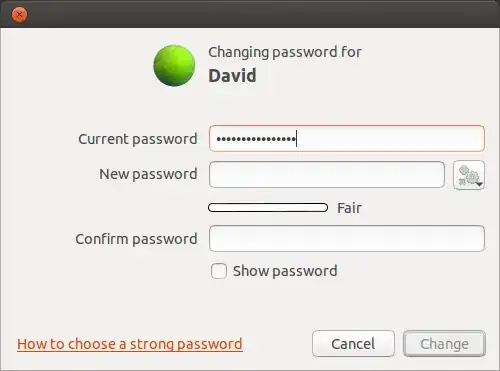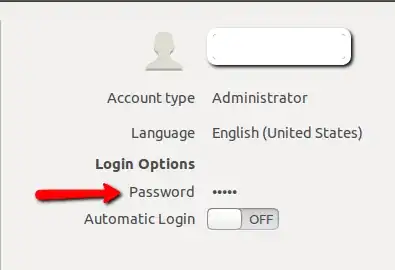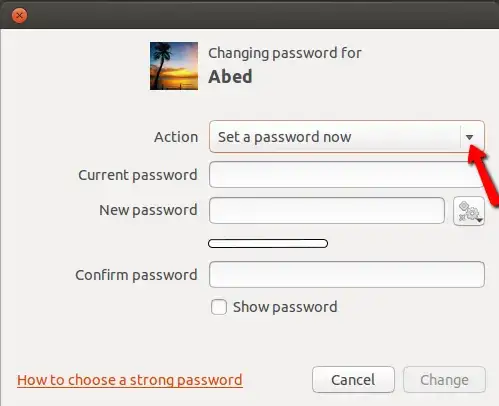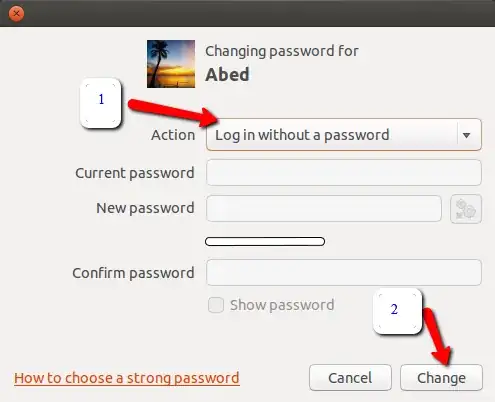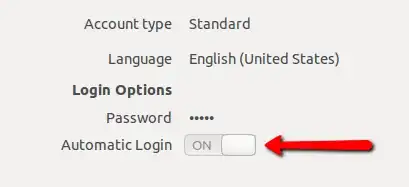Warning: Be careful once you remove your password using this method, you won't be able to authenticate yourself to prove you have admin rights, in a GUI or in the terminal (like installing an application using Synaptic, or using sudo through the command-line). This is because of bug #1168749.
Only do this if the user is not the only admin user.
This has been tested on Ubuntu 12.04 and 12.10.
Make sure that you click on Unlock to be able to accomplish the tasks below:

Go into user accounts, and click on the password field:
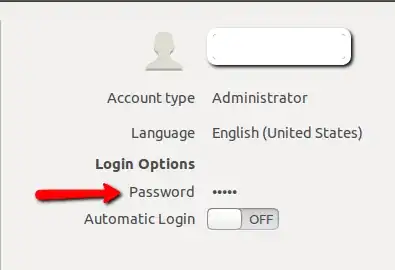
Once the window opens, click on the down arrow to the right of "Action"...
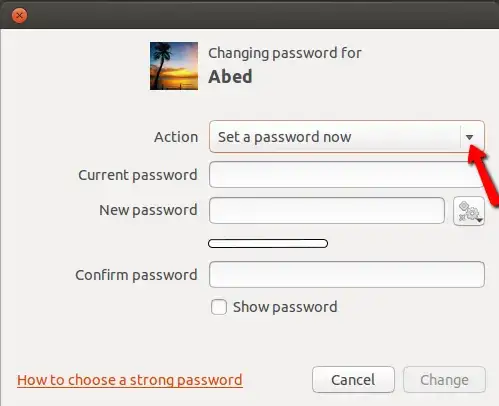
and change it to "Log in without a password", and then click on "Change":
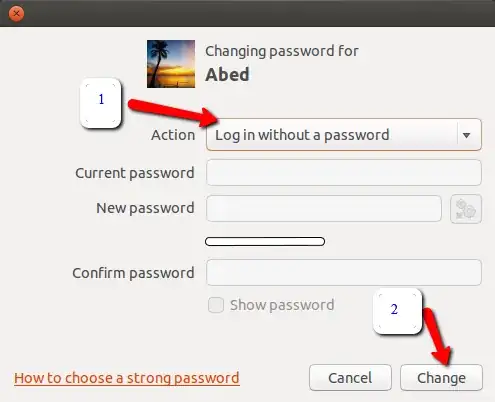
Optionally, you can also enable automatic log-in, like this:
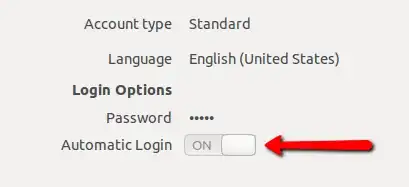
To give the user a password again after running this procedure, you can't use a GUI (bug #882255), you have to use the command-line:
Log in as another user with admin priveleges. (Remember, the original one cannot run with admin privileges without a password using this method.)
Run the following in a terminal:
sudo passwd <username>
Again, I must warn you that once you remove the password, you won't be able to authenticate yourself in the GUI or a terminal, like installing an application using Synaptic, or using sudo on the command-line.