Is there is a program that displays an icon in the panel, to control the rotation of the monitor?
3 Answers
Here is a launcher using Unity quicklists (right click menus) to provide you with rotation options:
The result will be something like this:
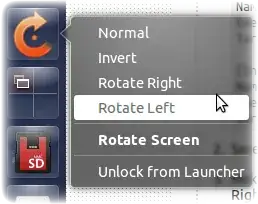
You just need to follow these steps:
Create a new text file with this content:
[Desktop Entry] Name=Rotate Screen Exec=notify-send 'Choose an option from the quicklist' -t 2000 -i rotate Terminal=false X-MultipleArgs=false Type=Application Icon=rotate StartupNotify=false X-Ayatana-Desktop-Shortcuts=Normal;Inverted;Right;Left [Right Shortcut Group] Name=Rotate Right Exec=xrandr -o right TargetEnvironment=Unity [Left Shortcut Group] Name=Rotate Left Exec=xrandr -o left TargetEnvironment=Unity [Normal Shortcut Group] Name=Normal Exec=xrandr -o normal TargetEnvironment=Unity [Inverted Shortcut Group] Name=Invert Exec=xrandr -o inverted TargetEnvironment=UnitySave the file with a
.desktopextension.- Make the new file executable (it will be called "Rotate Screen") through
Right click → Properties → Permissions tab → Allow executing files as program - Click and drag the file onto the launcher.
- 28,986
As for creating a desktop shortcut to rotate your screen, I think this link might be helpful.
Edited:
This will help you to create a desktop executable file to rotate your screen either to left, right, 180 degree, back to normal.(multiple files)
For Rotate Left:
1- In Terminal:
xrandr
look at the output and see what is connected (LVDS1, HDMI, VGA1, DP1,.. ). I will consider here that LVDS1 is connected.
2-
cd ~/Desktop
gedit rotate_left.desktop
3- paste the following code inside the opened text editor:
[Desktop Entry]
Type=Application
Terminal=false
Name=rotate_left
Exec=xrandr --output LVDS1 --rotate left
Name[en_US]=rotate_left
save and close.
4- In Terminal:
sudo chmod 755 rotate_Left.desktop
Now you have an executable file on your desktop to rotate screen left.
To rotate differently, just replace the word "left" with "right" inverted", "normal".
Hope this was helpful :-)