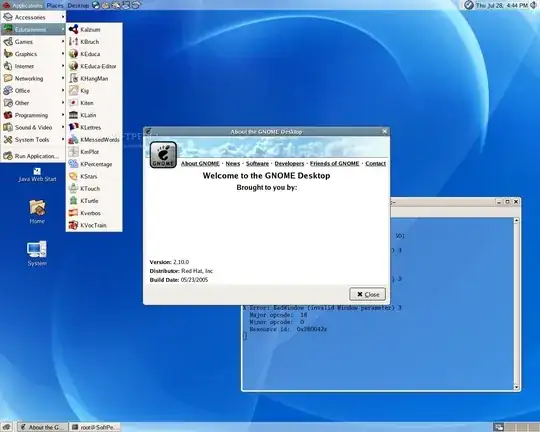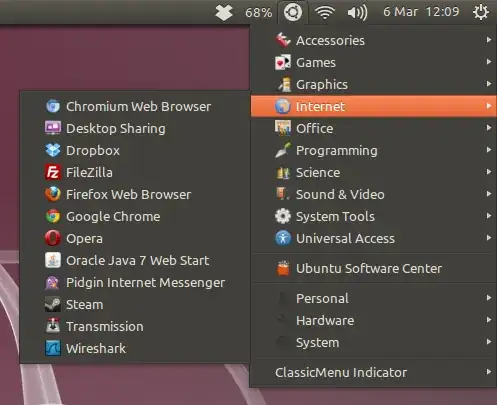Every time I've tried to use Unity, I get stuck with the problem of there not being any standard lists of programs—there’s no menu for things like “system tools”, there’s no way to find the terminal without TYPING “terminal”. And yes, I’m sure some of you are laughing because someone couldn't remember the word “terminal”, but I just couldn't remember at one point—I could remember “shell” or “bash” but I couldn't remember “terminal” and was scratching my head (eventually I found it with a web search). This of course applies to just about any program, and you have to admit, some programs are named VERY strange things that sometimes have nothing to do with what the program actually does.
With Unity, I can’t find AND launch programs JUST using the mouse unless they’re already in the sidebar/dock/taskbar thingy, and it’s frustrating, being a person that’s really really bad with names. I know you can find lists of things using the Software Center, but that's not for launching programs. Why do you require people memorize the names of everything?
Are there ANY plans on making the GUI easier for people who are bad with names?