When opening a folder, by default it always shows hidden files. I can uncheck the view option and they disappear but reappear on the next opening with the hidden files option re-checked. Have I inadvertently changed an option or is this a bug? No-one else seems to have encountered this.
6 Answers
Assuming you are using Nautilus (the standard file manager in Ubuntu), read the help files on Nautilus views. To change the default option, you can do the following:
In any file manager window, click Edit ▸ Preferences and select the Views tab.
In that tab you can unselect show hidden and backup files. By default,
The file manager does not display hidden files or folders.
You can also toggle showing/hiding hidden files by using CTRL+h.
I'm using ubuntu 15.04. Recently I upgraded form terminal using the cmd "sudo apt-get upgrade". After this Nautilus was showing all the hidden folders by default. However, after searching a while in internet I ended here. Maybe the solution I post here has already been posted in some forum, but here is how I solved the problem in Nautilus.
Install the "dconf editor" using the command:
sudo apt-get install dconf-toolsopen dconf editor using the command:
dconf-editorBrowse to org > gtk > settings > file-chooser
Uncheck the "hidden file" key appearing in right side.
That's all. Enjoy!
The key from org > gnome > nautilus > preferences : show-hidden-files is ignored as it is deprecated.
Here are the steps I took to remedy this.
Open File Explorer.
Goto Preferences under Edit menu
Uncheck
Show hidden and backup filesif checkedClose and enjoy, see below:
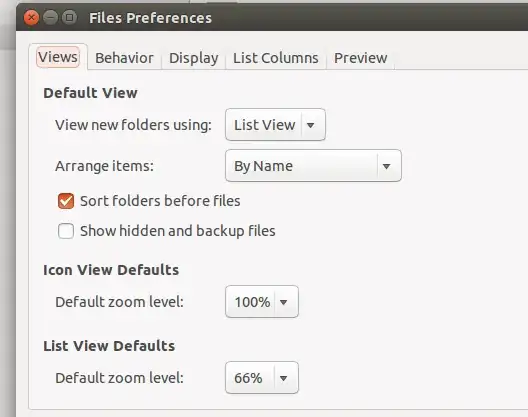
- 173
As others have said, the default behaviour can be changed after opening file manager and going to Edit->Preferences->Views and unchecking Show hidden and backup files.
Using Ctrl+H only temporarily toggles hidden files, and when a new window is opened the default view comes again.
Now I am going to say that why suddenly the default behaviour got changed even when you don't remember changing it.
It is because when the file manager is opened externally, (like choosing file to upload in a browser, etc), and we press Ctrl+H, the toggle is not temporary, it is permanent.
I found this issue/feature in Ubuntu 16.04.
- 3,216
- 111
- 3
Ubuntu GNOME 16.04 LTS with Gnome Files 3.14.3
To make it clear: I don't have the Unity desktop. If you have Unity or other desktop besides Gnome, this answer may not be of use to you. Second, I have done some mods so my panel may look different and may be in a different location. However the concept should be the same if you are using Gnome.

This image shows that you cannot access the Files "Preferences" menu when Files is closed. So whether you have Files docked in the panel or not does not matter. You need to open Files before you can start.

This is my menu in the Files app. Note I don't have any menu like "Edit -> Preferences" as others have shown elsewhere.
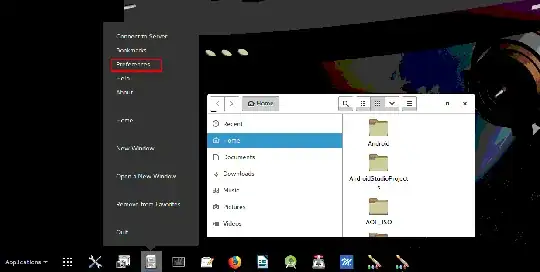
When Files is open you can right (outside) click its icon in the panel to open "Preferences".
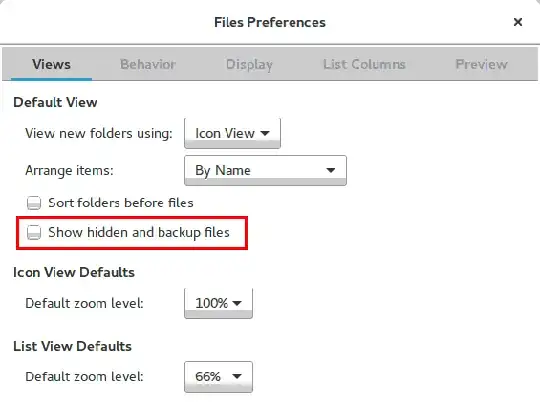
Now when I go to the "Views" tab I can see "Show hidden and backup files". At this point my answer should be the same as shown elsewhere. It's just a matter of understanding that not everyone has the same desktop or Ubuntu version.