If I want to sync my notes with WebDAV server, I get the following error messages in Gnote and Tomboy:
This synchronization addin is not supported on your computer. Please make sure you have FUSE and wdfs correctly installed and configured
How can I set up FUSE and wdfs?
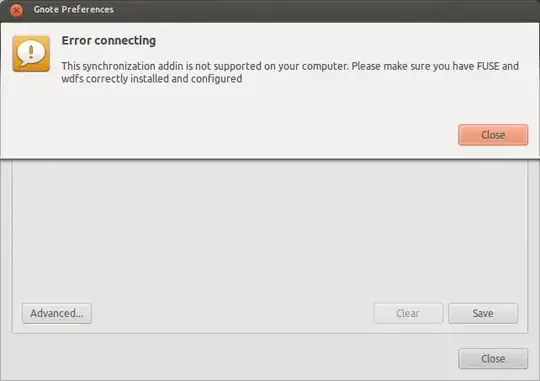

There is also a reported bug on Launchpad: Tomboy Notes cant Sync with WebDav, but I don't know if it is a bug.