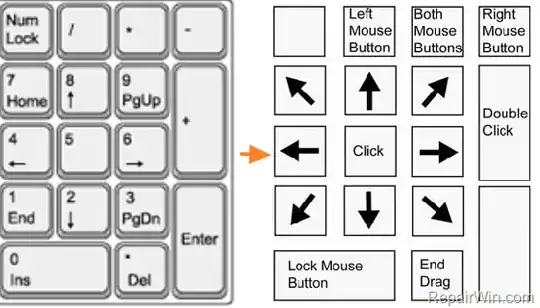Okay, first install xkbset by using the following command;
sudo apt install xkbset
after installation done, set the value of mouse key speed, something like below; there are 5 parameter mentioned the 4th one (20) is responsible for pointer acceleration, set it according to your need;
xkbset ma 10 10 10 20 10
To make the setting persistent use xmodmap, you will need to create a file that specifies the desired key mappings, and then use the xmodmap command to apply the mappings.
Here is an example of how you might use xmodmap to disable the numlock key:
Create a file named .Xmodmap in your home directory, and add the following line to it:
clear mod2
This line tells xmodmap to clear the keycodes that are assigned to the mod2 modifier, which is used by the numlock key.
Run the xmodmap command to apply the changes:
xmodmap ~/.Xmodmap
This will disable the numlock key, causing it to have no effect when you press it.