Hhow do I enable voice chat in Kopete chat client? I am using Kopete for Yahoo! and Gmail, please help me to enable voice chat for the Yahoo! account.
Asked
Active
Viewed 2,060 times
1 Answers
1
Kopete configuration Facebook
- Click “Settings” in the top menu and then click “Configure”.
- Under “Accounts”, click “Add Account…”
- Select “Jaber” from the list of protocol choices.
- For username, type your Facebook name (what is normally at the end of your Facebook URL) For example, if your Facebook name is bobblehead, you will need to enter bobblehead@chat.facebook.com If, for some reason, that username does not work, you can check the Facebook Chat page in their site tour, click “Other – Windows/Mac/Linux” and see what your username is supposed to be.
- Password is your normal Facebook password.
- Under Connection preferences, leave all three options unchecked (no SSL).
- Click OK, and you’re done!
Kopete configuration Google Talk
- From the main Kopete window, click Settings > Configure....

- Select Accounts from the left nav bar and click New....
- From the list of available services, select Jabber and click Next.
Click the Basic Setup tab and enter the following information:
* Jabber ID: o If you're signing in with a Gmail or Google Mail username, enter your full email address. o If your Google Talk username isn't associated with any Google email product, add @gmail.com to the end of your username. For example, iloveyoko will become iloveyoko@gmail.com. o If you're a Google Apps user, enter your full email address (gordon@example.com). * Remember password: Check this box if you'd like Kopete to remember your password. * Password: If you chose to Remember password, enter your Google Talk password. * Exclude from connect all: Check this box if you'd like to exclude this connection when Kopete connects to all configured services.Click the Connection tab and enter the following information: * Check the Use protocol encryption (SSL), Allow plain-text password authentication, and Override default server information boxes. * Enter talk.google.com in the Server field. * Enter 5223 as the Port value.
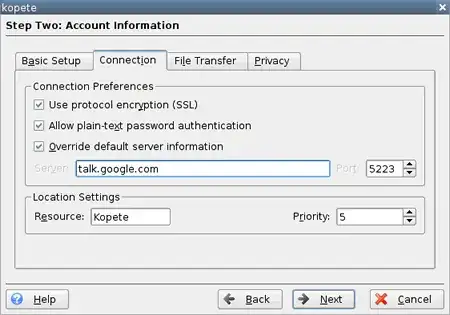
- Click Next.
- Check Connect now to connect to Google Talk.
- Click Finish.
hhlp
- 42,872