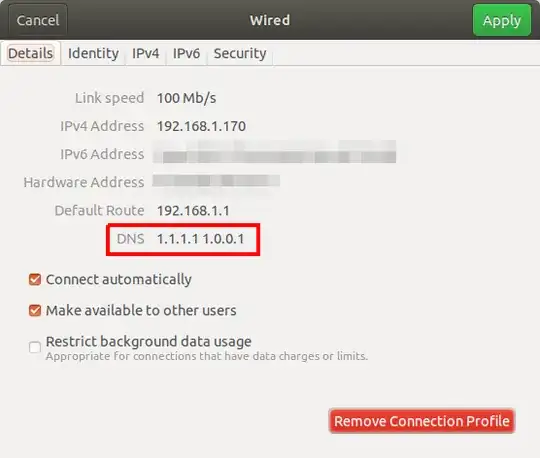How to view the DNS address assigned by DHCP?
ifconfig can not show it.
$ ifconfig -a
eth0 Link encap:Ethernet HWaddr 90:e6:ba:22:6a:f2
inet addr:192.168.1.111 Bcast:192.168.1.255 Mask:255.255.255.0
inet6 addr: fe80::92e6:baff:fe22:6af2/64 Scope:Link
UP BROADCAST RUNNING MULTICAST MTU:1500 Metric:1
RX packets:224856 errors:0 dropped:0 overruns:0 frame:0
TX packets:220040 errors:0 dropped:0 overruns:0 carrier:0
collisions:0 txqueuelen:1000
RX bytes:166848627 (166.8 MB) TX bytes:20256333 (20.2 MB)
Interrupt:46 Base address:0x4000
lo Link encap:Local Loopback
inet addr:127.0.0.1 Mask:255.0.0.0
inet6 addr: ::1/128 Scope:Host
UP LOOPBACK RUNNING MTU:16436 Metric:1
RX packets:5889 errors:0 dropped:0 overruns:0 frame:0
TX packets:5889 errors:0 dropped:0 overruns:0 carrier:0
collisions:0 txqueuelen:0
RX bytes:468885 (468.8 KB) TX bytes:468885 (468.8 KB)
wlan0 Link encap:Ethernet HWaddr 00:26:5e:e8:4f:8e
BROADCAST MULTICAST MTU:1500 Metric:1
RX packets:0 errors:0 dropped:0 overruns:0 frame:0
TX packets:0 errors:0 dropped:0 overruns:0 carrier:0
collisions:0 txqueuelen:1000
RX bytes:0 (0.0 B) TX bytes:0 (0.0 B)