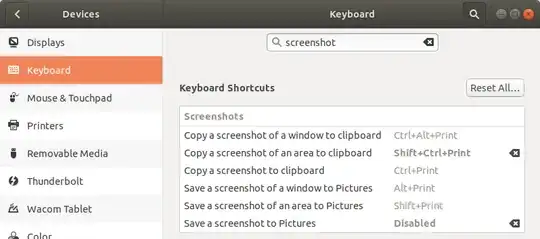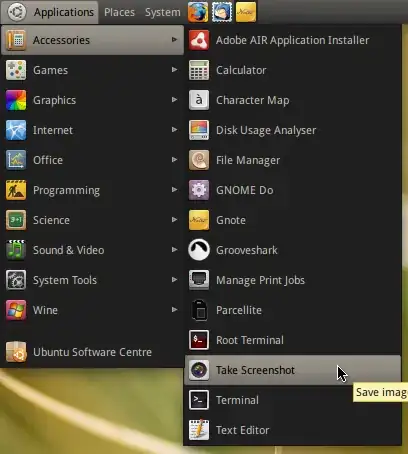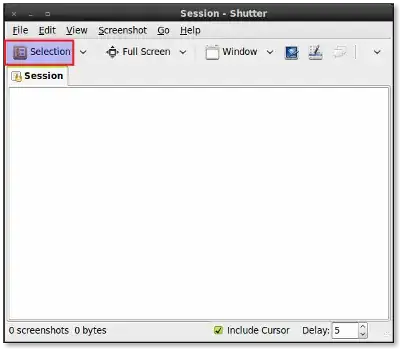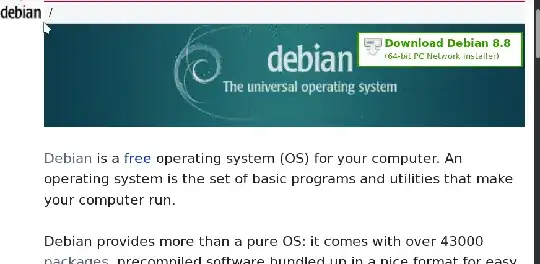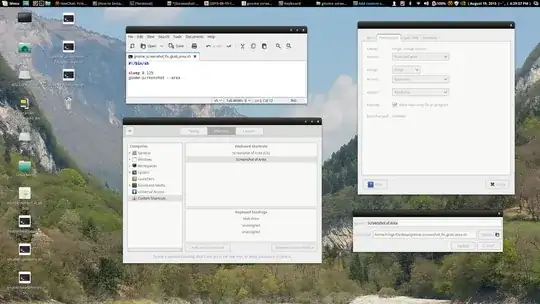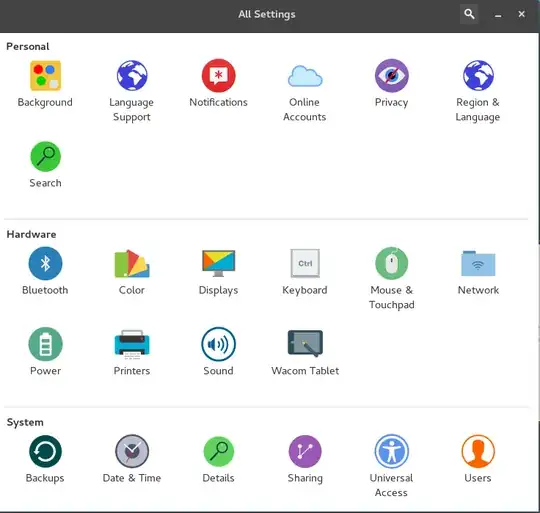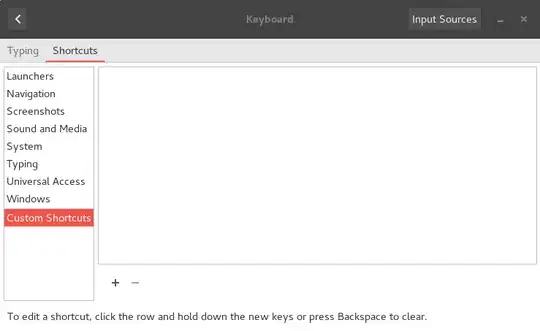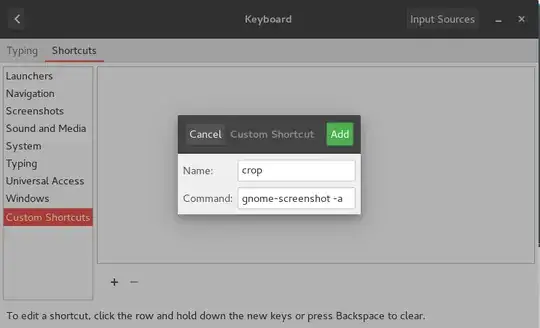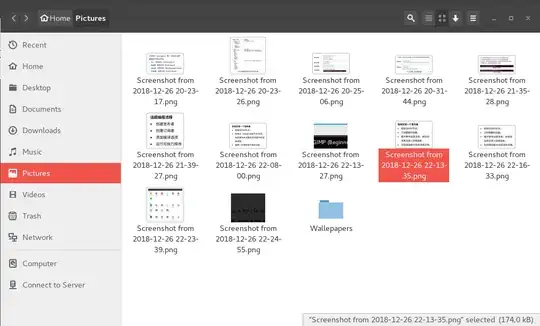I can see how to use Gimp to crop part of an image in a image file, but I want to crop a portion of the screen. How do you do that?
14 Answers
On Gnome Shell (17.10+)
To use the built-in gnome-screenshot capability (by default):
Ctrl+PrintScreen to copy a screenshot of the whole desktop.
Ctrl+Alt+PrintScreen to copy a screenshot of the current active window.
Ctrl+Shift+PrintScreen to copy a screenshot of an area you select with your mouse.
PrintScreen to save a screenshot of the whole desktop at
/home/user/Pictures.Alt+PrintScreen to save a screenshot of the current active window at
/home/user/Pictures.Shift+PrintScreen to save a screenshot of an area you select with your mouse at
/home/user/Pictures.
On Unity
To use the built-in Screenshot capability:
- PrintScreen to copy a screenshot of the whole desktop.
- Alt+PrintScreen to copy a screenshot of the current active window.
- Shift+PrintScreen to copy a screenshot of an area you select with your mouse.
- 16,703
- 3,300
Method 1:
Method 2:
Update: Shutter got removed from Debian/*Ubuntu repos because it uses deprecated Perl modules.
If you use shutter, Applications > Accessories > Shutter
Open it and click selection in the top of the screen.
Now you can select the portion of the screen.
Method 3:
- Take a screenshot of a whole desktop by hitting printscreen.
- Open the screenshot using GIMP.
- Press SHIFT + C to crop the portion.
- 17,371
- 84,513
Flameshot
I know this is a 10 year old question but I didn't like any of the options posted. I really like Flameshot. It's a one-stop shop with nice keyboard shortcuts. Simply apt install flameshot.
Shutter got removed from Debian/*buntu repos because it uses deprecated Perl modules. Gnome- and Mate-screenshot are too basic.
- 17,371
- 441
- 1
- 7
- 15
Well if you mean pressing the Print Screen button and then cropping with a console tool, then you have mogrify to do that (by installing the imagemagick tools)
If you want to take a picture of a certain windows, select the window a leave Alt pressed while pressing the Print Screen key.
Using Compiz, you can zoom to an area using the Super key and scrolling inwards, then Print Screen.
In KDE you have ksnapshot which gives many abilities, one including taking a snapshot of a region.
- 1,542
- 216,643
If you want to use GIMP to capture only part of a shot of the display screen, then use File - Acquire - Screenshot - Select region to grab - Snap. Left-click on the screen, hold button down, drag to form a rectangle, and release the mouse button to capture an image of the selected portion of the screen.
Note that different versions of GIMP use different command menu sequences, e.g. "Acquire" may be labelled "Create".
- 2,692
None of the answers worked for me in Linux mint 18 Cinnamon 64-bit,
The following thing in the screenshot worked for me,
Adding steps that I followed as suggested by Tshilidzi Mudau,
- Created a script
gnome_area_screenshot.sh, contents of which are as follows,
#! /bin/shsleep 0.125 gnome-screenshot --area
Opened Keyboard settings from settings menu.
Click on Shortcuts tab.
Click on Add Custom Shortcuts present at the bottom panel.
Give name as 'Area Screenshot' (or anything you wish to).
And Command as /gnome_area_screenshot.sh.
In the Keyboard Shortcuts select 'Area Screenshot' and in the Keyboard bindings Double click and give any key combination which you wish to give as keyboard shortcut.
- 131
Use shortcuts.
Open system-keyboard-Shortcuts
Click Custom Shortcuts
Click the button + on the right
Add a name such as "crop", and add the following line (assuming you are using gnome)
gnome-screenshot -aClick add
Click "Disable" && set a shortcut as you wish
Pictures would automatically saved in the folder Pictures
- 72,312
- 11
- 1
If you're using GNOME, the imgur screenshot uploader is pretty great. It sits in the top bar. It gives you the option to drag and select an area, select a window, or select a desktop to screenshot. It'll automatically upload the screenshot and give you the link to it.
- 227
I write a bash simulate key shortcut Cmd+Shift+4 in OSX for fast crop screen. What make this shortcut useful because it reduce the number of step to create a crop image. You just need call Ctrl+Shift+4 and drag, file cropped auto save with name format by time created, no popup, typing name etc needed.
- add key shortcut Ctrl+Shift+4 in Custom key shortcut. Command link to your bash (eg:
/home/nickfarrow/bin/scrot.sh) - Install scrot tool (similar import tool in imagemagick)
add bash to crop screen using
scrotorimport(need imagemagick): like:#! /bin/bash DATE=$(date +"%Y-%m-%d_%H_%M_%S") scrot -s ~/bin/crop/$DATE.png
~/bin/crop is the folder store crop image.
(Sorry for my English) Hope this help.
- 1
- 2