I have a Microsoft XBOX 360 gamepad with the wireless adapter and I was wondering what I would have to install to use them with Ubuntu I do know that when using this on Windows I have to manually install the drivers for the wireless receiver (if that is relevant.)
11 Answers
If you find difficulties running your XBOX 360 controller, then this will help you install it on a computer running Ubuntu, and also show you how to configure it. These instructions are workable for both wired or wireless X-Box 360 controllers.
Getting Started
To be able to use your Xbox 360 wired/wireless controller under Ubuntu 12.04 (Precise Pangolin), you need first to install some required packages.
Open the terminal and run this command:
sudo apt-get install --install-recommends jstest* joystick xboxdrv
You also need to ensure that xpad is not getting loaded:
echo "blacklist xpad" | sudo tee -a /etc/modprobe.d/blacklist.conf
sudo rmmod xpad # unload module if already loaded
Then run the xboxdrv:
xboxdrv --silent
Configuring the pad
Connect now your game controller to your PC via USB (wired) or connect your XBOX 360 PC wireless gaming receiver for your wireless controller, then run this command to start the configuration:
jstest-gtk
In the window that shows up, select your controller (Microsoft X-Box 360 pad, Generic X-Box pad, etc.) and click Properties:
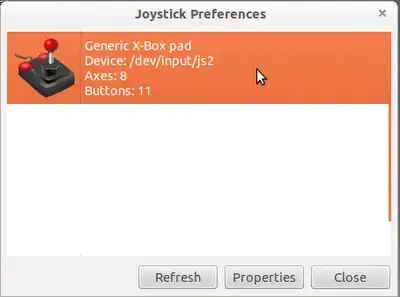
Note If your controller is not listed, try to click the "Refresh" button.
A new window will pop-up which will help you calibrate your gaming controller, remap the buttons of your game controller (changing the order of axis and buttons), etc.
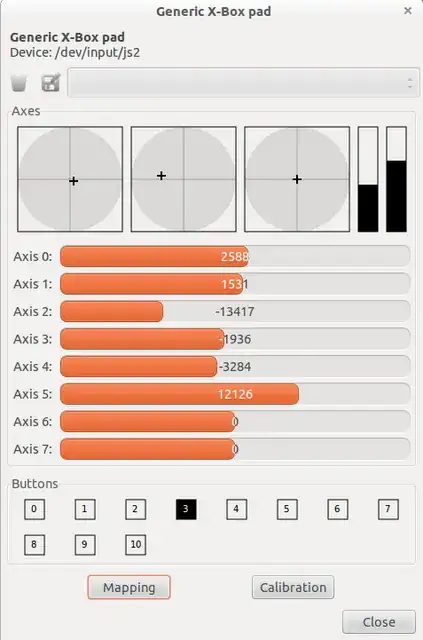
After you finish your configuration, save your new settings and close the window. You will be able now to use your Xbox 360 controller to play games under Ubuntu.
Configure xboxdrv to start at boot
If you're making a dedicated machine or want to ensure that xboxdrv is loaded on startup you can do this:
First create an upstart job:
sudoedit /etc/init/xboxdrv.conf
and in there add the following contents:
start on filesystem
exec xboxdrv -D
expect fork
This will ensure xboxdrv is started on boot.
Sources:
- 299,380
- 9,885
Ubuntu 14.04, 15.10, 16.04:
I created an PPA to install and create a proper daemon for xboxdrv in 14.04 and above.
Additionally this PPA will cleanup broken config, mark xpad as conflict (stop it if necessary), start the xboxdrv daemon and create a "Joysticks" entry into System Settings.
To install it, run in a terminal:
sudo apt-add-repository -y ppa:rael-gc/ubuntu-xboxdrv
sudo apt-get update
sudo apt-get install ubuntu-xboxdrv
PS: I cloned the package to other releases and even changed it to work with systemd.
- 6,912
Finally solved it. Just type in this in the Terminal
sudo apt-get update
sudo apt-get install xboxdrv
xboxdrv --silent &
and then press ctrl+c
and done you just installed Xbox driver and you're all ready to use your Xbox 360 controller :D. I guess when everyone says the controller is a Plug&Play and it does not then you have to install the necessary drivers to use it.
- 2,700
UPDATE: This is not required for Kernel 4.2 (maybe 15.10 or 16.04) and higher. This Bug has finally been fixed: https://bugs.launchpad.net/ubuntu/+source/linux/+bug/1272765.
If you have problems with blinking LEDs just add this ppa and install the fixed xpad kernel module from SteamOS. Thanks Valve!
sudo add-apt-repository ppa:mdeslaur/steamos
sudo apt-get update
sudo apt-get install steamos-xpad-dkms
This updates the xpad module in Ubuntu, so you do not need xboxdrv.
- 141
This is an update to existing answers for a way to get an XBox360 controller working in Wine >= 1.7, including Steam games in Wine on Ubuntu >= 13.10. No root permissions needed for installation and operation.
The below method makes use of x360ce.exe, which basically provides Dinput codes for Wine to communicate with a game (Note that your XBox controller still sends Xinput controls).
Plug in your XBox360 (or compatible) controller to have it automatically recognized with the xpad kernel module.
No need to install and run
xboxdrvbecause at present the controller appears to be recognized. Do not blacklist the Xpad kernel module as was recommended in older tutorials.- Download the ZIP archives for the Windows (Wine) application x360ce and its accompanying .dll binaries for Xinput, and Dinput.
Extract the ZIP archives to copy their content with at least the following files to the game's executable directory (e.g.
~/.wine/drive_c/Programs/Games/game.exeor~/.wine/drive_c/Programs/Steam/SteamApps/common/Name_Of_Game/game.exe):- x360ce.exe
- dinput8.dll
- xinput1_3.dll
some games may also need:
- xinput1_9.dll
Run
x360ce.exewith Wine to create a samplex360ce.inifile in the game's directory if not yet present.- Quit
x360ce.exe(you may have to kill Wine to do so as the application may hang) Open the
x360ce.inifile with an editor to add the following line to prevent future crashes or hangs:Version=1Start
x360ce.exeagain to recognize your XBox controller(s).- We may optionally choose from a premade setup file as soon as the controller was recognized.
Adjust buttons and joystick axes of your controller to appropriate values.

Save saves these settings to the xbox360ce.ini file
- Then quit (or kill)
x360ce.exe - If needed open the
x360ce.inifile in an editor again to fine tune some of the settings. - Your Windows game should now recognize the controller when started from Wine.
- Do not unplug the controller, as it will then only be recognized after a restart of the game.
- Backup the .ini file for future use to avoid re-calibration.
- 144,580
I am not sure what you have tried, so let's try official instructions first. Please open a terminal(search for it in the dash) and type the following commands, one by one(no need to copy the output):
sudo add-apt-repository ppa:grumbel/ppa
sudo apt-get update
sudo apt-get install xboxdrv
sudo apt-get install xboxdrv-stable
Reboot, and your wireless receiver should be recognized.
Note that unfortunately, there isn't a 12.04 package for xboxdrv-stable. You may consider contacting contacting the package maintainer, assuming you have a Launchpad.net account. Still, try using the software that needs the driver.
- 20,906
Just as an unrelated side note, the error you were seeing with your makefile was due to the fact that makefiles use tabs for indentation and likely when the file was copied those tabs were changed to spaces.
- 21
You don't need to install anything, the kernel has a build in driver. Just plug the wireless adapter into USB and sync the controller. xboxdrv is only needed if you want additional configuration options, button remapping, mouse emulation, etc.
- 4,879
That's old stuff. It should work as soon as you plug it in, if the game is compatible. I think if the game expects an xbox controller (i.e not a generic one) in Wine then it's not likely to work. Native games should work. It's listed as a project for Google Summer of Code so it's on the agenda.
- 3,361
I'm running Linux kernel version 4.0.0 and needed to install nothing and configure absolutely nothing to play games with my XBOX 360 controllers. Even linux-native couch co-op games that require more than one controller like "lovers in a dangerous spacetime" or "trine" worked out of the box. Just plugging in the two controllers and done.
- 283
- 3
- 10
The yank-decoupler part of my controller wasn't plugged all the way in. That was all my problem was.
- 5,131
- 7
- 33
- 37
- 3,372