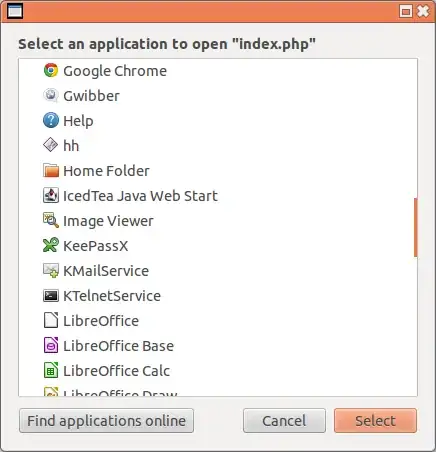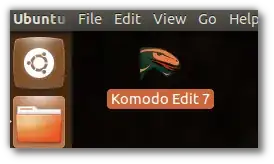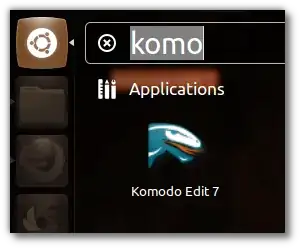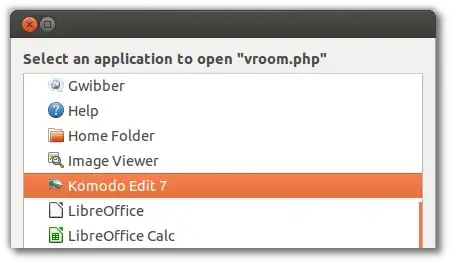You could simply append a blank space and %F to the Exec parameter in the application.desktop file of your installed application.
You mentioned you didn't install from the software center so add a "komodo.desktop" file in /usr/share/applications/1 or ~/.local/share/applications/2, which would be very similar to the one I'm showing, just change the Name, Exec, Icon (etc) values to reflect your custom installation of komodo on your PC
Like so:
(using sublime as example because I don't use komodo)

Explanation: the %F option activates the ability of passing arguments to your application, so if ubuntu can pass an argument it will activate the "opening file with" option on the context menus, and will pass the file as an argument3. Boom, that's all there is too it, not complicated at all.
Notes:
1: You will need root privileges to modify anything on this directory. (you could use sudo nano app.desktop from the "terminal" or open gedit with root privileges entering gksu gedit & , it will ask for your password of course)
2: ~ stands for your user home directory (which really resides in /home/username/blabla...), and that the /.local/ directory is usually hidden, if you are using nautilus to "explore" your file system you can hit ctrl+h to show hidden files.
3: If your application doesn't support passing arguments it wont work.