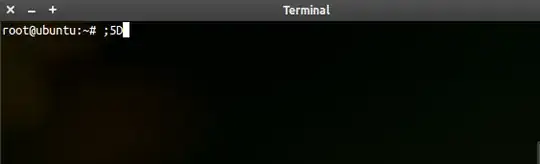I'm on my Ubuntu 12.04. Every time I'm editing text, I use ctrl + left/right to move/jump between words. Recently, I installed xscreensaver and changed keyboard shortcuts to activate my screensaver. But then, Ctrl + left stoped responding to normally (move to the next word to the left). Ctrl + right still jumps to next word to the right. The problem occurs whether I'm using the terminal, Gedit or even typing text in webpages.
I reverted back to gnome-screensaver, removed xscreensaver (also fixed my keyboard shortcuts). But the issue remains.
I tried to copy contents from /etc/inputrc to ~/.inputrc (by default, I don't have ~/.inputrc). I got some info here: Strange characters appearing when I use the Ctrl and Arrow keys to navigate
Please help.
EDIT:
Here's my ~/.inputrc:
# /etc/inputrc - global inputrc for libreadline
# See readline(3readline) and `info rluserman' for more information.
# Be 8 bit clean.
set input-meta on
set output-meta on
# To allow the use of 8bit-characters like the german umlauts, uncomment
# the line below. However this makes the meta key not work as a meta key,
# which is annoying to those which don't need to type in 8-bit characters.
# set convert-meta off
# try to enable the application keypad when it is called. Some systems
# need this to enable the arrow keys.
# set enable-keypad on
# see /usr/share/doc/bash/inputrc.arrows for other codes of arrow keys
# do not bell on tab-completion
# set bell-style none
# set bell-style visible
# some defaults / modifications for the emacs mode
$if mode=emacs
# allow the use of the Home/End keys
"\e[1~": beginning-of-line
"\e[4~": end-of-line
# allow the use of the Delete/Insert keys
"\e[3~": delete-char
"\e[2~": quoted-insert
# mappings for "page up" and "page down" to step to the beginning/end
# of the history
# "\e[5~": beginning-of-history
# "\e[6~": end-of-history
# alternate mappings for "page up" and "page down" to search the history
# "\e[5~": history-search-backward
# "\e[6~": history-search-forward
# mappings for Ctrl-left-arrow and Ctrl-right-arrow for word moving
"\e[1;5C": forward-word
"\e[1;5D": backward-word
"\e[5C": forward-word
"\e[5D": backward-word
"\e\e[C": forward-word
"\e\e[D": backward-word
$if term=rxvt
"\e[8~": end-of-line
"\eOc": forward-word
"\eOd": backward-word
$endif
# for non RH/Debian xterm, can't hurt for RH/Debian xterm
# "\eOH": beginning-of-line
# "\eOF": end-of-line
# for freebsd console
# "\e[H": beginning-of-line
# "\e[F": end-of-line
$endif
if I remove /etc/inputrc, here's what I get if I hold CTRL then press right arrow five times:

Unlike the first image above, holding CTRL and pressing left arrow more than once will not print out ;5D again... it's like it's accepting the command once and doesn't do it anymore .. see below image: