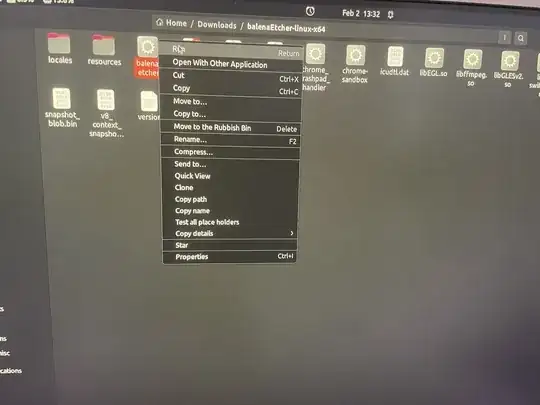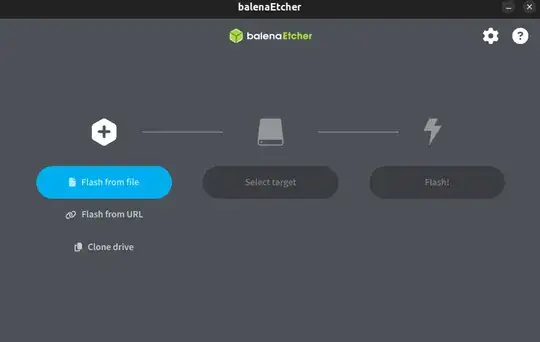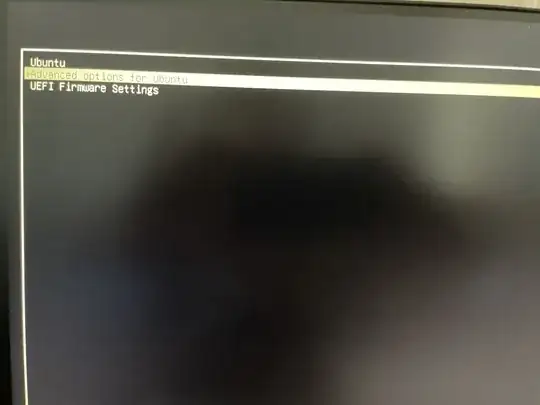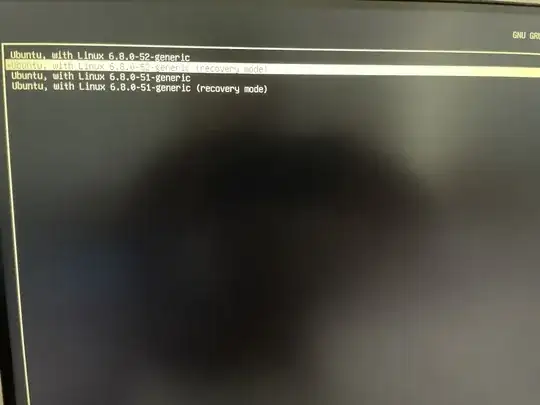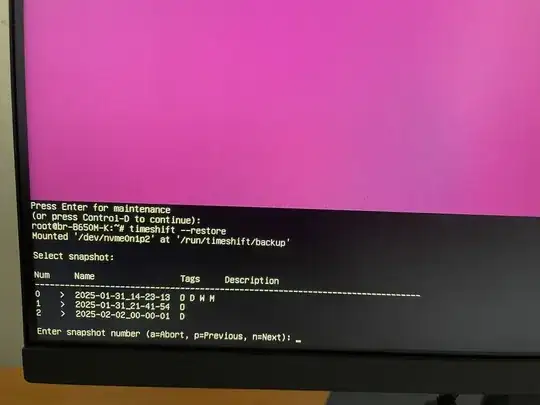0. Have an existing timeshift backup from before system failure.
1. Create a live USB:
1.1: Use another device to download a disc image file (.iso) from the Ubuntu website.
1.2: Download the BalenaEtcher zip file and extract the folder from the zip.
1.3: Plug in a USB with atleast 8GB of space. Navigate into the BalenaEtcher folder and right click the executable to run it.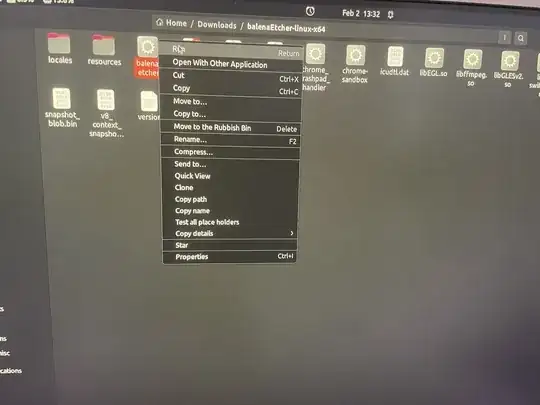
1.4: Flash the .iso disc image to the drive. 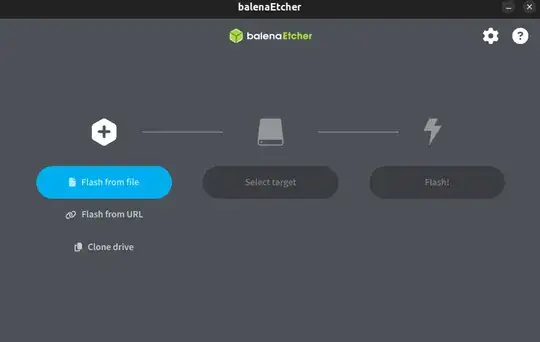
2. Install Timeshift on the broken system and restore a snapshot
Plug your live USB into the broken system and power it on. You need to access the startup options menu. For this I repeatedly press F12 during startup. You may need to use Fn+F12. Select the live USB device for startup. Once it loads, select 'Try Ubuntu'. Open gnome terminal and enter the commands outlined in section 2 of the itsFOSS guide:
sudo add-apt-repository universe
sudo apt install timeshift
Follow the rest of the directions in the guide, accessing timeshift and selecting the backup. Ensure you choose the correct partition, which is typically the ext4 type. Finish the restoration process. I would backup files directly on a storage drive at this stage. Ensure there is still free space on the computer, say 30GB. Power off the system and remove the USB when prompted. Turn it on again.
3. Troubleshooting
At this stage, one of three things will happen:
Your system booted perfectly with no issues. Lucky you!
Your system tried to boot, but you're now stuck in a black screen or a 'contact your system administrator screen' etc.
If you have a login black screen, use your terminal username and password to login. If not, try Alt+F3 to bring up the command prompt. Skip to * if you have a command prompt. Failing that,
reboot your system and repeatedly press Esc. You don't want the grub menu, if you get that enter the exit command to try again.
You should get this screen and go through the options to bring up a terminal:
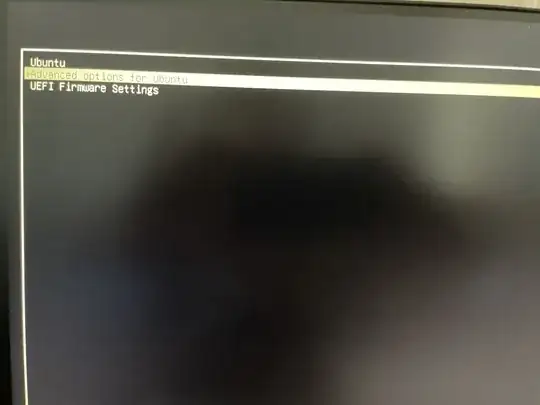
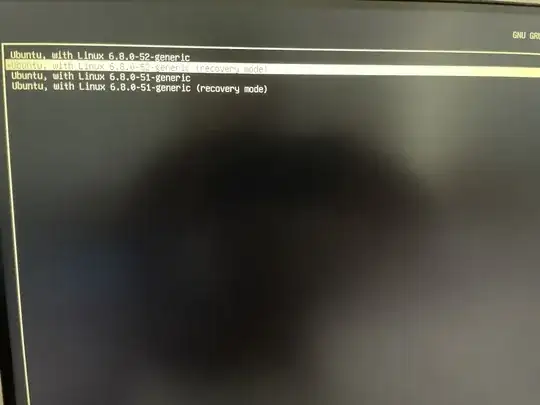
 At this stage, you have access to a terminal*
Enter
At this stage, you have access to a terminal*
Enter timeshift --restore and select the backup you want to load:
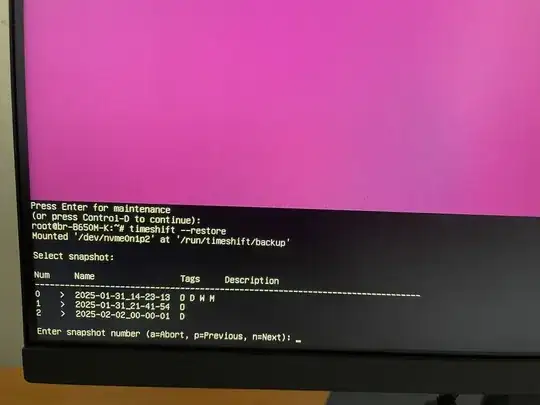 Go through the prompts selecting the backup and other options.
Go through the prompts selecting the backup and other options.
Troubleshooting at this stage:
Read the timeshift manual for additional options: man timeshift
Check you have an internet connection with the command ping 8.8.8.8.
Check your system storage is not full with df -H. If it is, you can use ls to list folders and cd foldername to open them. Use sudo rm filename to remove files or sudo rm -r foldername to delete folders you don't need and make space. Be aware everything you see here may now be owned by root when you boot into the system. To fix that, use sudo chown <your username> * in the affected folders.
You managed to boot the system, but there are issues.
Now is good time to run sudo apt autoclean.
If the CPU usage is up, check your system monitor. If it is trackerminer causing the issue, the following solution from WTechGo on reddit fixed my issue:
tracker3 reset --filesystem
tracker3 daemon -t
cd ~/.config/autostart
cp -v /etc/xdg/autostart/tracker-*.desktop ./
for FILE in tracker-*.desktop; do echo Hidden=true >> $FILE; done
rm -rf ~/.cache/tracker ~/.local/share/tracker
systemctl --user mask tracker-miner-fs-3