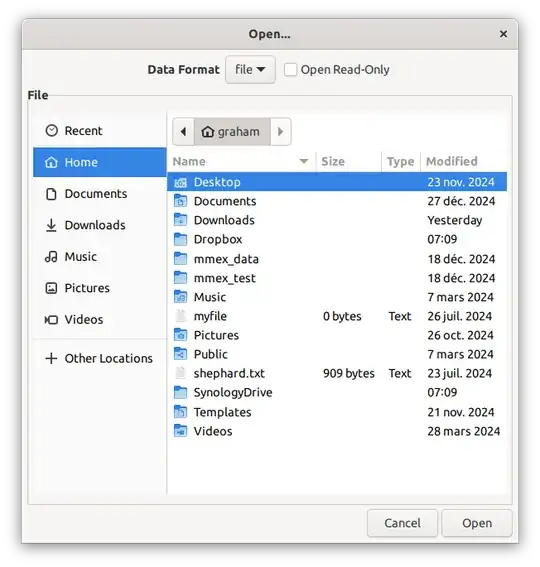I use Gnucash application on two windows PCs (version 5.1 with Greek user Interface) and one Linux Ubuntu, (version 5.1 with English UI) and try to synchronize the files through Onedrive. This works fine between the two Windows PCs. However, the Linux PC although can read and process the files from the other two but the produced files can’t be recognized by the other two. Any suggestion?
1 Answers
To be effective and available across platforms, the GNUCash data files should reside on a cloud based service such as OneDrive or Dropbox (both of which have clients for Ubuntu). The GNUCash application should itself reside on each local PC intended to have access to the data.
Using these instructions provided by UbuntuHandbook the OneDrive Client can be installed on either version 22.04 or 24.04 dependant upon the desktop environment in use and in detail are outlined in the linked article.
Ubuntu 24.04 GNOME Desktop
GNOME 46 introduced OneDrive support in its Online Accounts integration, meaning users of Ubuntu 24.04 can follow the steps below to get OneDrive integration in file manager.
- open “Settings” utility.
- navigate to Online Accounts in the left, then click MicroSoft 365 in right. In will open up a web page, and ask to login and grant permissions to access your onedrive files.
- After successfully login your account, you’ll see it listed in the settings page. By clicking on it will pop-up the dialog, with option to toggle on/off onedrive access, and button to remove the Microsoft 365 account at anytime as you want after which, you can re-open “Files”, aka Nautilus file manager, and click you account name in left panel to access OneDrive files.
Ubuntu 22.04/24.04 with any desktop environments
Step 1. Install it from system repository: sudo apt install onedrive
Its also possible to install it from a third party repository (explained fully in the linked article).
Step 2: Authorize with your OneDrive Account
To do so, simply open terminal (Ctrl+Alt+T) and run command:
onedrive
Then, copy the output link url and open in web browser.
In the web page, click “Accept” button to grant permissions to access your OneDrive account.
After that, the web page will be redirect to a blank page. Just copy the url of that blank page, and paste into the terminal window and hit Enter.
If done successfully, the terminal will output ‘Application has been successfully authorized‘.
Step 3: Sync files between local folder and OneDrive cloud
onedrive --dry-run --synchronize
This command will run the client to test the configuration. No files will be downloaded, uploaded or removed! A OneDrive folder will be created (if not exist) in your user home directory for syncing files.
To start syncing files, run command: onedrive --synchronize
Step 4: Sync files automatically
If everything goes OK, you may also start OneDrive as systemd service, so it does the file sync between cloud and local folder automatically.
systemctl enable --user onedrive
Then, start it by running command: systemctl start --user onedrive
Step 5: Config OneDrive client
If the default sync options do not meet your need you can run additional commands as outlined in the linked article
After which, you should be good to go.
After opening GNUCash go to File > Open and from the options provided under Home select OneDrive (note: not shown in my graphic as I don't have the OneDrive client installed but Dropbox instead which would work in this case with GNUCash so the same principle applies) and the folder where you GNUCash data is stored.
In Summary
The GNUCash data files should be accessed through the Home/OneDrive/... folder in Ubuntu in order to ensure that the files are synchronised correctly with GNUCash clients on other hosts and that the other clients also access the same data stored in the cloud in the same way.
- 13,061