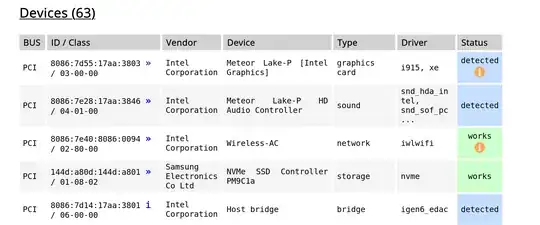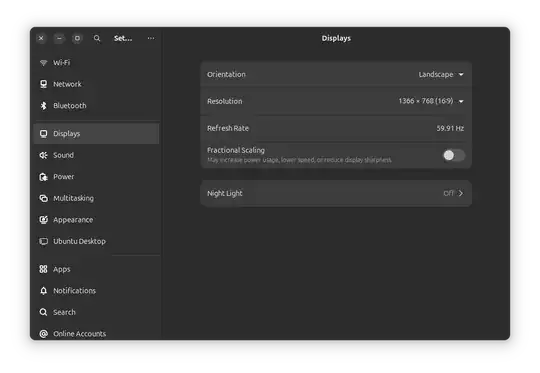I have troulbe with my camera display (on Lenovo Ideapad elemental 14 intel i7 1255u), that I cannot joint vedio conference, the webcam isn't displaying.
I run a couple of test and compare with my system specification. My system specification (from the website of manufacturer) is:
Display
1920x1080 FullHD 14" IPS Matte display
16:9 Aspect Ratio
I do not know what happens, but this seems to be changed, and I cant get it set back.
$ xrandr --query
Screen 0: minimum 16 x 16, current 2880 x 1800, maximum 32767 x 32767
eDP-1 connected primary 2880x1800+0+0 (normal left inverted right x axis y axis) 300mm x 190mm
2880x1800 119.96*+
2048x1536 119.95
1920x1440 119.97
1600x1200 119.82
1440x1080 119.92
1400x1050 119.90
1280x1024 119.83
1280x960 119.89
1152x864 119.77
1024x768 119.80
800x600 119.85
640x480 119.52
320x240 117.34
2560x1600 119.93
1920x1200 119.90
1680x1050 119.89
1920x1080 119.93
....... ..
640x350 119.24
1920x1080_60.00 59.96
Further..
$ xrandr --output eDP-1 --mode 1920x1080
X Error of failed request: BadMatch (invalid parameter attributes)
Major opcode of failed request: 139 (RANDR)
Minor opcode of failed request: 7 (RRSetScreenSize)
Serial number of failed request: 22
Current serial number in output stream: 23
$ cvt 1920 1080
1920x1080 59.96 Hz (CVT 2.07M9) hsync: 67.16 kHz; pclk: 173.00 MHz
Modeline "1920x1080_60.00" 173.00 1920 2048 2248 2576 1080 1083 1088 1120 -hsync +vsync
$ xrandr --newmode "1920x1080_60.00" 173.00 1920 2048 2248 2576 1080 1083 1088 1120 -hsync +vsync
X Error of failed request: BadName (named color or font does not exist)
Major opcode of failed request: 139 (RANDR)
Minor opcode of failed request: 16 (RRCreateMode)
Serial number of failed request: 20
Current serial number in output stream: 20
$ xrandr --addmode eDP-1 "1920x1080_60.00"
$
Seems like this mode is added, so:
$ xrandr --output eDP-1 --mode "1920x1080_60.00"
X Error of failed request: BadMatch (invalid parameter attributes)
Major opcode of failed request: 139 (RANDR)
Minor opcode of failed request: 7 (RRSetScreenSize)
Serial number of failed request: 22
Current serial number in output stream: 23
How do I reset the display to its original resolution 1920x1080`?
EDIT
Revert to the default settings by:
sudo systemctl restart gdm #GNOME
System reboots and on resume, no change:
$ xrandr --output eDP-1 --mode 1920x1080
X Error of failed request: BadMatch (invalid parameter attributes)
Major opcode of failed request: 139 (RANDR)
Minor opcode of failed request: 7 (RRSetScreenSize)
Serial number of failed request: 22
Current serial number in output stream: 23
$ lsb_release -a
No LSB modules are available.
Distributor ID: Ubuntu
Description: Ubuntu 24.04.1 LTS
Release: 24.04
Codename: noble
edit-2
The camera seems to be detected, as far:
$ lsusb
Bus 001 Device 001: ID 1d6b:0002 Linux Foundation 2.0 root hub
Bus 001 Device 003: ID 30c9:00c2 Luxvisions Innotech Limited Integrated RGB Camera
Bus 001 Device 004: ID 8087:0033 Intel Corp. AX211 Bluetooth
Bus 001 Device 005: ID 093a:2510 Pixart Imaging, Inc. Optical Mouse
Bus 002 Device 001: ID 1d6b:0003 Linux Foundation 3.0 root hub
Bus 003 Device 001: ID 1d6b:0002 Linux Foundation 2.0 root hub
Bus 004 Device 001: ID 1d6b:0003 Linux Foundation 3.0 root hub
edit-3:
I do not seem to proceed with the commands as far the answer.
$ xrandr --rmmode "1920x1080_60.00"
X Error of failed request: BadMatch (invalid parameter attributes)
Major opcode of failed request: 140 (RANDR)
Minor opcode of failed request: 17 (RRDestroyMode)
Serial number of failed request: 39
Current serial number in output stream: 40
Even though I generated the modeline, like so:
$ cvt 1920 1080 60
# 1920x1080 59.96 Hz (CVT 2.07M9) hsync: 67.16 kHz; pclk: 173.00 MHz
Modeline "1920x1080_60.00" 173.00 1920 2048 2248 2576 1080 1083 1088 1120 -hsync +vsync
$ cvt 1920 1080 60
1920x1080 59.96 Hz (CVT 2.07M9) hsync: 67.16 kHz; pclk: 173.00 MHz
Modeline "1920x1080_60.00" 173.00 1920 2048 2248 2576 1080 1083 1088 1120 -hsync +vsync
$ xrandr --newmode "1920x1080_60.00" 173.00 1920 2048 2248 2576 1080 1083 1088 1120 -hsync +vsync
X Error of failed request: BadName (named color or font does not exist)
Major opcode of failed request: 140 (RANDR)
Minor opcode of failed request: 16 (RRCreateMode)
Serial number of failed request: 39
Current serial number in output stream: 39
$ xrandr
Screen 0: minimum 320 x 200, current 2880 x 1800, maximum 16384 x 16384
eDP-1 connected primary 2880x1800+0+0 (normal left inverted right x axis y axis) 301mm x 188mm
1920x1080_60.00 59.96 +
2880x1800 120.00*+ 60.00 +
2880x1620 60.00
2560x1600 60.00
2560x1440 60.00
2048x1536 60.00
1920x1440 60.00
1856x1392 60.00
1920x1200 60.00
1920x1080 60.00
1600x1200 60.00
.... ..
320x175 60.00
HDMI-1 disconnected (normal left inverted right x axis y axis)
DP-1 disconnected (normal left inverted right x axis y axis)
DP-2 disconnected (normal left inverted right x axis y axis)
DP-3 disconnected (normal left inverted right x axis y axis)
DP-4 disconnected (normal left inverted right x axis y axis)
edit-4
Running the python code from the link in @kanehekili's comment:
$ python find-camera.py
Name: Integrated RGB Camera: Integrat
PORT: /dev/video0
Buffertypes: [<V4l2BufferType.VIDEO_CAPTURE: 1>]
>> buf: V4l2Format(format=MJPEG, description=Motion-JPEG, flags=1)
>> buf: V4l2Format(format=YUYV, description=YUYV 4:2:2, flags=0)
Found port: 0 is intern: True
Name: Integrated RGB Camera: Integrat
PORT: /dev/video2
Buffertypes: [<V4l2BufferType.VIDEO_CAPTURE: 1>]
>> buf: V4l2Format(format=GREY, description=8-bit Greyscale, flags=0)
Found port: 2 is intern: True
For this, I cannot join video meeting: zoom, jitsi, google etc.
NOTE; This answer didn't solve my problem.
edit-5:
I generated a snapshot of my computer's hardware state, like so:
$ sudo -E hw-probe -all -upload
[sudo] password for xxxx:
Probe for hardware ... Ok
Reading logs ... Ok
Uploaded to DB, Thank you!
Probe uploaded here.
Looks like there's a problem with the graphic's card, screenshot below.
EDIT-6:-
Additional details about hardware configurations:
$ sudo dmidecode -t system
# dmidecode 3.5
Getting SMBIOS data from sysfs.
SMBIOS 3.6 present.
# SMBIOS implementations newer than version 3.5.0 are not
# fully supported by this version of dmidecode.
Handle 0x0001, DMI type 1, 27 bytes
System Information
Manufacturer: LENOVO
Product Name: 83D2
Version: IdeaPad Pro 5 14IMH9
Serial Number: YX0ATZKL
UUID: 20240515-1893-41d8-4294-189341d84298
Wake-up Type: Power Switch
SKU Number: LENOVO_MT_83D2_BU_idea_FM_IdeaPad Pro 5 14IMH9
Family: IdeaPad Pro 5 14IMH9
Handle 0x0024, DMI type 12, 5 bytes
System Configuration Options
Option 1: ConfigOptions1
Option 2: ConfigOptions2
Option 3: ConfigOptions3
Handle 0x0027, DMI type 15, 29 bytes
System Event Log
Area Length: 0 bytes
Header Start Offset: 0x0000
Header Length: 8192 bytes
Data Start Offset: 0x2000
Access Method: General-purpose non-volatile data functions
Access Address: 0x0000
Status: Valid, Not Full
Change Token: 0x12345678
Header Format: OEM-specific
Supported Log Type Descriptors: 3
Descriptor 1: POST memory resize
Data Format 1: None
Descriptor 2: POST error
Data Format 2: POST results bitmap
Descriptor 3: Log area reset/cleared
Data Format 3: None
Handle 0x0040, DMI type 32, 11 bytes
System Boot Information
Status: No errors detected
2.hostnamectl:
$ hostnamectl
Static hostname: xxx
Icon name: computer-laptop
Chassis: laptop
Machine ID: b34a9da73cdd44509d21eafcb53c3e19
Boot ID: e512c7125b5241aab65344876dcdf0e0
Operating System: Ubuntu 24.04.1 LTS
Kernel: Linux 6.8.0-49-generic
Architecture: x86-64
Hardware Vendor: Lenovo
Hardware Model: IdeaPad Pro 5 14IMH9
Firmware Version: N8CN25WW
Firmware Date: Wed 2024-03-13
Firmware Age: 8month 4w 1d
$ lsb_release -a
No LSB modules are available.
Distributor ID: Ubuntu
Description: Ubuntu 24.04.1 LTS
Release: 24.04
Codename: noble