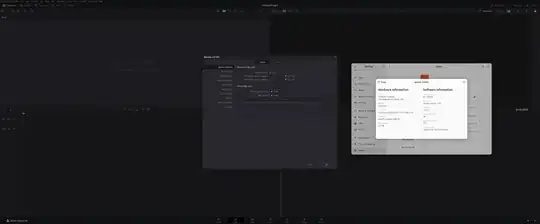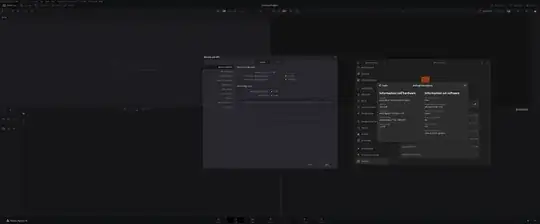I found a solution posted by Christoph Schmid on the blackmagicdesign forum here:
https://forum.blackmagicdesign.com/viewtopic.php?f=21&t=202819
Here are the steps I took to get it working on Linux Mint 22.1 which is based on Ubuntu 24.04 (sorry for leaving Ubuntu but I had weird AMD kernel issues...):
Download the official installer from blackmagicdesign.com
Run the installer from the terminal:
./DaVinci_Resolve_19.1.3_Linux.run
I see these errors:
Error: Missing or outdated system packages detected.
Please install the following missing packages:
libapr1 libaprutil1 libasound2 libglib2.0-0
Use SKIP_PACKAGE_CHECK=1 to bypass the system package check.
Installation cancelled.
So I do as they say, then re-run the installer:
export SKIP_PACKAGE_CHECK=1
./DaVinci_Resolve_19.1.3_Linux.run
Use the graphical installer that pops up to install it.
Now it won't run - try launching it like this:
/opt/resolve/bin/resolve
You'll see this error:
symbol lookup error: /lib64/libpango-1.0.so.0: undefined symbol: g_string_free_and_steal
This is where the solution kicks in: https://forum.blackmagicdesign.com/viewtopic.php?f=21&t=202819
This gets rid of the first error:
sudo cp /usr/lib/x86_64-linux-gnu/libglib-2.0.so.0 /opt/resolve/libs/
/opt/resolve/bin/resolve
You will probably see this error now:
symbol lookup error: /opt/resolve/bin/../libs/libgdk_pixbuf-2.0.so.0: undefined symbol: g_task_set_static_name
So run this:
cd /opt/resolve/libs
sudo mkdir not_used
sudo mv libgio* not_used
sudo mv libgmodule* not_used
Now it should run:
/opt/resolve/bin/resolve