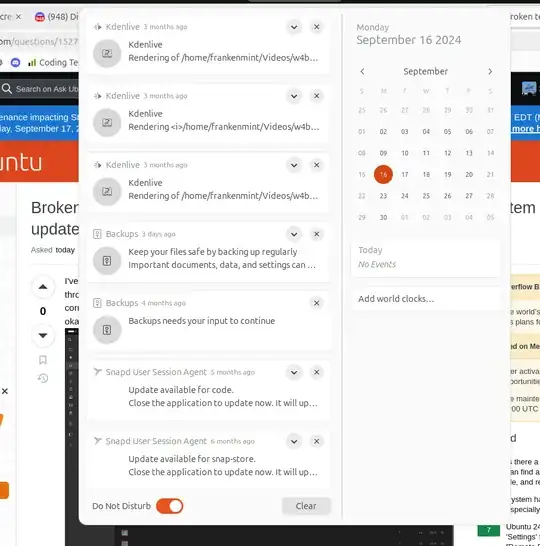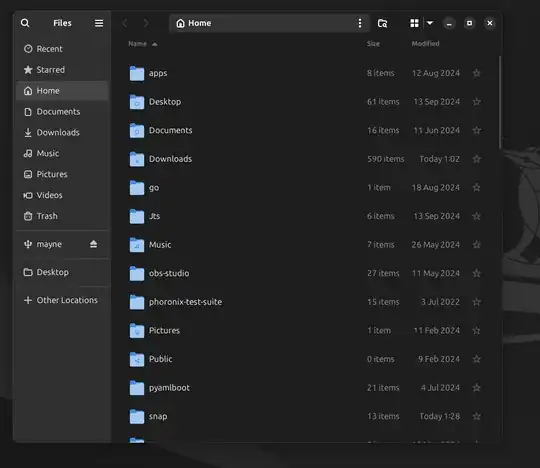I've tried restarting the computer but it still remains corrupted. I have no idea how to navigate through settings beyond the icons - it garbles up my password too, it still works, but the text is corrupted on my screen for all system settings and when listing folders, desktop icons seem to be okay still:
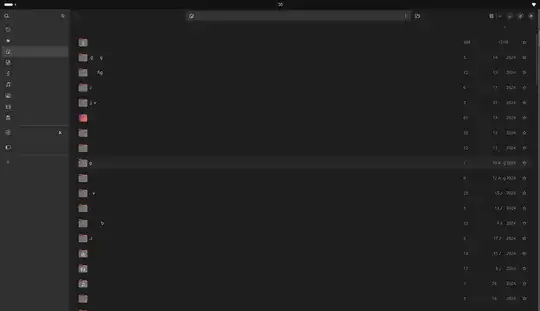
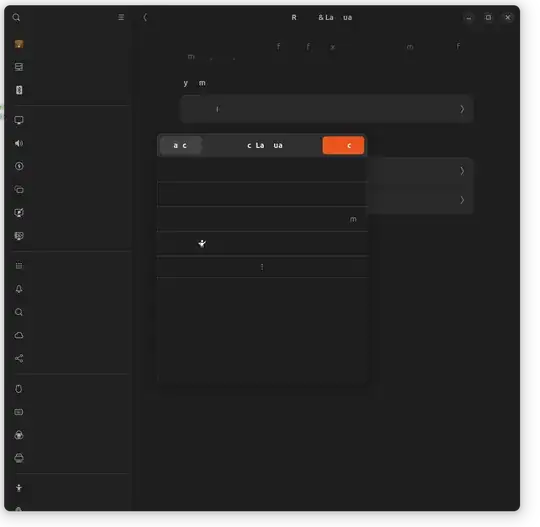
edit 1: Swapping between light mode and dark mode did fix my notifications window and the basic wifi-settings portion!, still broken settings and folder view though :(