After upgrading from Ubuntu Desktop 22.04 LTS to Ubuntu Desktop 24.04.1 LTS, I found out one of monitors to have low brightness. I couldn't find any control to change the brightness and when I googled for solutions, nothing helped me. Here are some outputs:
lspci -k | grep -EA3 'VGA|3D|Display':
00:02.0 VGA compatible controller: Intel Corporation CometLake-S GT2 [UHD Graphics 630] (rev 03)
DeviceName: Onboard - Video
Subsystem: Dell CometLake-S GT2 [UHD Graphics 630]
Kernel driver in use: i915
neofetch:
OS: Ubuntu 24.04.1 LTS x86_64
Host: OptiPlex 7480 AIO
Kernel: 6.8.0-41-generic
Uptime: 15 mins
Packages: 2244 (dpkg), 22 (snap)
Shell: bash 5.2.21
Resolution: 1920x1080
DE: GNOME 46.0
WM: Mutter
WM Theme: Adwaita
Theme: Yaru-blue-dark [GTK2/3]
Icons: Yaru-blue [GTK2/3]
Terminal: gnome-terminal
CPU: Intel i5-10500 (12) @ 4.500GHz
GPU: Intel CometLake-S GT2 [UHD Graphics 63
Memory: 3298MiB / 15677MiB
sudo ubuntu-drivers list returns nothing, while sudo ubuntu-drivers install returns
All the available drivers are already installed.
ls -al /sys/class/backlight returns
total 0
drwxr-xr-x 2 root root 0 Sep 4 11:41 .
drwxr-xr-x 85 root root 0 Sep 4 11:22 ..
xrandr | grep " connected" | cut -f1 -d " ":
DP-1
HDMI-2
xrandr --output DP-1 --brightness 1 and xrandr --output HDMI-2 --brightness 1 does nothing.
I tried the hack with Brightness controller, editing grub, Secure Boot DISABLED.
I am more than welcome for any advice.
I have also had to do a fresh install of Ubuntu Desktop, because upgrade from Ubuntu 22.04 LTS failed.
Update with Hannu's response:
After implementing the setdbr function I get:
martin@dell:~$ setdbr
Current displays, numbered:
1 DP-1 connected 1920x1080+1920+0 (normal left inverted right x axis y axis) 510mm x 290mm
2 HDMI-2 connected primary 1920x1080+0+0 (normal left inverted right x axis y axis) 520mm x 290mm
And whatever I type, nothing changes. I tried setdbr 1 1.0, setdbr 2 1, setdrb 2 0, setdbr 1 0
UPDATE 2: I tried to turn on the night light and play with the intensity and both displays reacted. Thank to this I think the problem won't be Kernel-related and there is still some setting missing.
I am also missing the brightness slider in top right menu, maybe this could help?
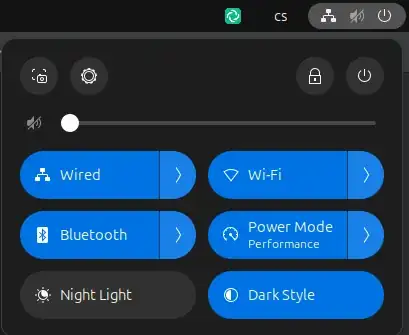
UPDATE 3:
output of lspci:
00:00.0 Host bridge: Intel Corporation Comet Lake-S 6c Host Bridge/DRAM Controller (rev 03)
00:02.0 VGA compatible controller: Intel Corporation CometLake-S GT2 [UHD Graphics 630] (rev 03)
00:08.0 System peripheral: Intel Corporation Xeon E3-1200 v5/v6 / E3-1500 v5 / 6th/7th/8th Gen Core Processor Gaussian Mixture Model
00:12.0 Signal processing controller: Intel Corporation Comet Lake PCH Thermal Controller
00:14.0 USB controller: Intel Corporation Comet Lake USB 3.1 xHCI Host Controller
00:14.2 RAM memory: Intel Corporation Comet Lake PCH Shared SRAM
00:14.3 Network controller: Intel Corporation Comet Lake PCH CNVi WiFi
00:16.0 Communication controller: Intel Corporation Comet Lake HECI Controller
00:16.3 Serial controller: Intel Corporation Comet Lake Keyboard and Text (KT) Redirection
00:17.0 SATA controller: Intel Corporation Comet Lake SATA AHCI Controller
00:1c.0 PCI bridge: Intel Corporation Comet Lake PCIe Port #6 (rev f0)
00:1d.0 PCI bridge: Intel Corporation Comet Lake PCI Express Root Port #9 (rev f0)
00:1f.0 ISA bridge: Intel Corporation Q470 Chipset LPC/eSPI Controller
00:1f.3 Audio device: Intel Corporation Comet Lake PCH cAVS
00:1f.4 SMBus: Intel Corporation Comet Lake PCH SMBus Controller
00:1f.5 Serial bus controller: Intel Corporation Comet Lake PCH SPI Controller
00:1f.6 Ethernet controller: Intel Corporation Ethernet Connection (11) I219-LM
01:00.0 Unassigned class [ff00]: Realtek Semiconductor Co., Ltd. RTS525A PCI Express Card Reader (rev 01)
02:00.0 Non-Volatile memory controller: Micron/Crucial Technology P1 NVMe PCIe SSD[Frampton] (rev 03)
ls -al /sys/class/backlight returns nothing.