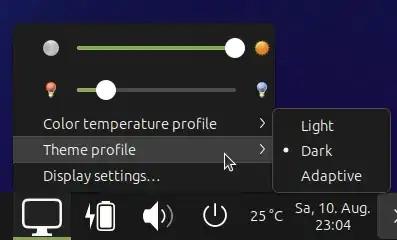I recently updated my Ubuntu to 24.04 (before I was on 23.10). I use the Mate desktop environment, but installed that as add-on to a "regular" installation (via the usual packages).
I like to use a dark theme. After the update the systems behaviour is strange: partially it appears in dark mode (e.g. when I open the Control Center), but other applications do not recognize that. E.g. Firefox (Snap) or App Center stay in light mode. Chromium on the other hand e.g. is in dark mode from the beginning, although I also set it to "device" mode.
But only until I open the "Appearance" settings from the Control Center - as soon as I start that all applications that were in light mode before immediately switch to dark mode. I do not have to click anything there, starting the settings is enough.
Applications that I described follow a mode change from light to dark and vice versa immediately. I tried that with switching from Yaru-MATE-dark to Yaru-MATE-light.
I have a Thinkpad P14s Gen3 laptop with Nvidia T550 dedicated graphics card. On the old install I used the Nvidia drivers 535.
I checked other questions like
- Dark mode doesn't work with nvidia drivers in 24.04 - the behaviour doesn't change with noveau drivers, the nvidia-535 drivers or the nvidia-550 drivers.
- Ubuntu 24.04 - Dark mode but some parts of UI is not dark - but I do use the Mate desktop environment, not Gnome. Installing and using
gnome-tweaksdidn't show the mentioned setting for the shell.
Can I add some config or login commands to set the mode for all applications? As they recognize the correct mode, even if I start them first time (on a session) after I opened the Appearance settings, there has to be some persistent way.
UPDATE:
@kanehekili posted a solution for several gnome apps like gnome-calculator.
Still the same behaviour (light theme by default until I start the Appearance settings with mate-appearance-properties) for applications like my browser (Firefox, installed as a snap) or the snap-store aka "App Center"