I have read several threads regarding this problem, but I can't solve mine.
Background
I wanted to upgrade my Lubuntu 20.04 to 22.04. My /boot/efi-partition's size was 150 MB and was working perfectly, but the Lubuntu 22.04 installer found an error: "/boot/efi partition has to be of at least 300 MB". So I went back, made my /swap partition 150 MB smaller, deleted the /boot/efi partition, and created it again but with a size of 300 MB. The installer accepted my manual partitioning and installed the OS.
Problem
My Lubuntu system works perfectly, but the "Windows Boot Manager" option on startup doesn't show up. The partition in which Windows 7 is installed remains untouched. The "Windows Boot Manager" option appeared yesterday and Windows 7 booted just fine.
Information
I did a lot of things, I can't really remember them all. I will leave you the information I believe is necessary after reading many threads and doing many things.
Partition structure: I have an SSD in which I run my Lubuntu 22.04 (
/dev/sda3), and in which I used to run my Windows 7 (/dev/sda6). The Lubuntu 20.04 (/dev/sdb7I think) is an old backup Linux I have for emergencies.NAME MAJ:MIN RM SIZE RO TYPE MOUNTPOINTS loop0 7:0 0 74,2M 1 loop /snap/core22/1122 loop1 7:1 0 74,2M 1 loop /snap/core22/1380 loop2 7:2 0 262,5M 1 loop /snap/firefox/3779 loop3 7:3 0 4K 1 loop /snap/bare/5 loop4 7:4 0 497M 1 loop /snap/gnome-42-2204/141 loop5 7:5 0 91,7M 1 loop /snap/gtk-common-themes/1535 loop6 7:6 0 40,4M 1 loop /snap/snapd/20671 loop7 7:7 0 139,7M 1 loop /snap/jdownloader2/20 loop8 7:8 0 38,8M 1 loop /snap/snapd/21759 sda 8:0 0 223,6G 0 disk ├─sda1 8:1 0 301M 0 part /boot/efi ├─sda2 8:2 0 3,9G 0 part [SWAP] ├─sda3 8:3 0 40G 0 part /var/snap/firefox/common/host-hunspell │ / ├─sda4 8:4 0 60G 0 part /home ├─sda5 8:5 0 16M 0 part └─sda6 8:6 0 119,4G 0 part sdb 8:16 0 931,5G 0 disk ├─sdb1 8:17 0 20G 0 part /home/el38/Descargas ├─sdb2 8:18 0 50G 0 part /home/el38/Documentos ├─sdb3 8:19 0 100G 0 part /home/el38/Imágenes ├─sdb4 8:20 0 100G 0 part /home/el38/Otros/misc ├─sdb5 8:21 0 1G 0 part ├─sdb6 8:22 0 8G 0 part ├─sdb7 8:23 0 43,6G 0 part ├─sdb8 8:24 0 19,1G 0 part ├─sdb9 8:25 0 377,1G 0 part /home/el38/Música └─sdb10 8:26 0 807M 0 partsudo update-gruboutputSourcing file `/etc/default/grub' Sourcing file `/etc/default/grub.d/init-select.cfg' Sourcing file `/etc/default/grub.d/lubuntu-grub-theme.cfg' Generating grub configuration file ... Found theme: /usr/share/grub/themes/lubuntu-grub-theme/theme.txt Found linux image: /boot/vmlinuz-6.5.0-41-generic Found initrd image: /boot/initrd.img-6.5.0-41-generic Found linux image: /boot/vmlinuz-6.5.0-18-generic Found initrd image: /boot/initrd.img-6.5.0-18-generic Memtest86+ needs a 16-bit boot, that is not available on EFI, exiting Warning: os-prober will be executed to detect other bootable partitions. Its output will be used to detect bootable binaries on them and create new boot entries. Found Ubuntu 20.04.3 LTS (20.04) on /dev/sdb7 donesudo os-proberoutput:/dev/sdb7:Ubuntu 20.04.3 LTS (20.04):Ubuntu:linux/etc/fstab/file. Note that for some reason there are two/boot/efi/entries, with the same UUID, but one of them is commented. I did not do this manually, it is the original file that came with the install.# /etc/fstab: static file system information. # # Use 'blkid' to print the universally unique identifier for a device; this may # be used with UUID= as a more robust way to name devices that works even if # disks are added and removed. See fstab(5). # # <file system> <mount point> <type> <options> <dump> <pass> #UUID=F79B-717D /boot/efi vfat umask=0077 0 2 UUID=9e06d6ca-c62d-46a3-9002-f46ead7d60b3 swap swap defaults,discard 0 0 UUID=6f74b624-4306-4586-8913-d9328779bb27 / ext4 defaults,discard 0 1 UUID=78cd0971-1d29-4878-b3b3-f95499c7c141 /home ext4 defaults,discard 0 2 UUID=d72d820e-4479-4d9a-a742-c0cef3060ca9 /home/el38/Descargas ext4 defaults 0 2 UUID=891ffb6e-ac93-4747-8d1e-e64661bd4805 /home/el38/Documentos ext4 defaults 0 2 UUID=ddc43c37-870b-4d61-82dd-527bd6de118d /home/el38/Imágenes ext4 defaults 0 2 UUID=af917f50-c22f-4fac-bb7b-9fdfeb65cae4 /home/el38/Otros/misc ext4 defaults 0 2 UUID=54b294eb-c768-4061-9488-4e79f52104ae /home/el38/Música ext4 defaults 0 2 /swapfile swap swap defaults 0 0 tmpfs /tmp tmpfs defaults,noatime,mode=1777 0 0 UUID=F79B-717D /boot/efi vfat defaults 0 1I followed this guide and did what it said. I ran Boot-Repair in a live USB (the same I used to install my 22.04 new version in /dev/sda3). This is the Boot-Info diagnosis, and after running the recommended repair it said "Boot successfully repaired.", but the "Windows Boot Manager" option still does not appear and I can not boot Windows 7.
This is the Recommended Repair report.
I don't know if it's important, but after this recommended repair, Boot-Repair warned me about some "NVram locked". I searched this on the internet, and I read some people saying it is because of the Secure Boot option in the BIOS configuration. I made sure the Secure Boot was (and still is) disabled.
(edit)
sudo efibootmgr --verboseoutputTimeout: 1 seconds BootOrder: 000C,000D,000E,0004 Boot0004 Hard Drive BBS(HD,,0x0)..GO..NO........o.A.D.A.T.A. .S.U.6.3.0....................A...........................>..Gd-.;.A..MQ..L.L.2.6.2.9.2.7.1.N.E.U.1. . . . . . . . ........BO..NO........o.S.T.1.0.0.0.L.M.0.2.4. .H.N.-.M.1.0.1.M.B.B....................A...........................>..Gd-.;.A..MQ..L.3.S.X.2.9.J.G.B.3.9.2.6.6.6. . . . . . ........BO Boot000C* ubuntu HD(1,GPT,3860fedb-cbb4-1b4b-a151-c012fcf4afec,0x22,0x967de)/File(\EFI\UBUNTU\SHIMX64.EFI)(edit) My /dev/sda SSD partition table is of type GPT, in case this information is relevant. The
/dev/sda6partition (where Windows 7 is) has the boot-bios flag set.I got Boot Info Script and ran it. This is the result.
I would really appreciate your help and even more if it prevents me from reinstalling Windows 7, I do not even know how I got it working in the first place (until yesterday when I decided to update Lubuntu).
I did as @talaat-etman suggested with great help from @kos too. My
list volumeoutput isVolume 0 G NO_LABEL FAT32 Partition 300 MB Correct Hidden ... Volume 2 K NTFS Partition 119 GB Correct Hidden ... Volume 4 E NTFS Partition 807 MB Correct Hidden Volume 5 D W7X64ULT_E FAT32 Partition 14 GB Correct HiddenFor clarity:
Volume 0 =
/dev/sda1= the/boot/efipartitionVolume 2 =
/dev/sda6= the Windows 7C:/partition (installed)Volume 4 =
/dev/sda5= "Microsoft reserved partition" which is empty, unknown filesystem,msftresflag activeVolume 5 =
/dev/sdc= Live USB stick from which I booted Win7 installer
I opened the "Advanced Options" menu, and opened CMD. I ran X:\sources>bcdboot X:\Windows /s G: /f ALL and also X:\sources>bcdboot X:\Windows /s K: /f ALL just in case, but both outputs were
BFSVC Error: Failed to set element application device. Status = [c00000bb]
After I followed the steps described in 11., the "Windows Boot Manager" option reappeared, so maybe I'm close. Trying to run it gives an error, though. I took photo of the screen:
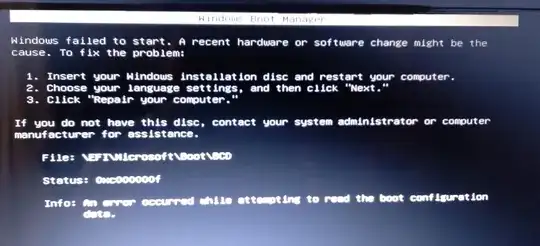
I booted the Boot-Repair CD from a live USB stick. I ran the program, and it said Windows legacy detected. The process continued and it said that the boot had been successfully repaired. It doesn't work though, since I rebooted and the option does not yet appear. It showed a warning before finishing asking if I wanted to continue (I said yes):
EFI detected. You may want to retry after activating the [Separate /boot/efi partition:] option.When it finished, it gave this report and showed this message:
You can now reboot your computer. Please do not forget to make your UEFI firmware boot on the Ubuntu 22.04.4 LTS entry (sda1/efi/ubuntu/grubx64.efi file)!So, I rebooted, added manually such entry in my BIOS configuration and made my PC boot using it. Still only showed my Lubuntu 22.04 on
/dev/sda1and the Lubuntu 20.04 ondev/sdb7.