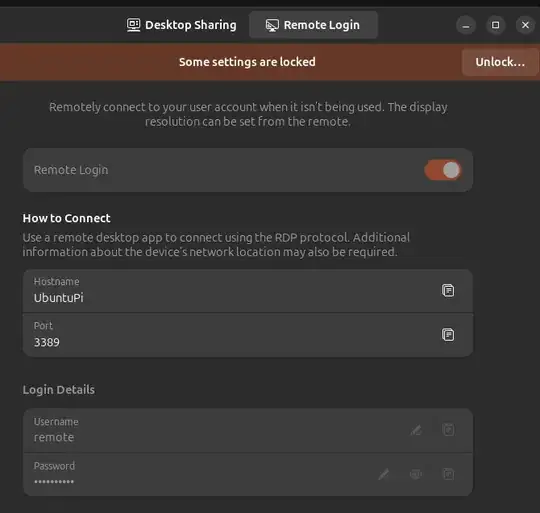My issue: I cannot connect to Ubuntu via Remote Desktop and get rejected with error code: 0x207, which means password expired.
The system: Ubuntu 24.04 LTS on Raspberry Pi 4 Model B.
The network: just my home and my local network. The pi is not accessible from outside.
The context: I am [trying so far] using MacOS and Android's Microsoft RDP client to access the Pi4.
I have already enabled Remote Desktop and setup user and password in Ubuntu's settings.
I know that the password get regenerated every time I login again due to keyring issue so I double check the id and password before I try.
But each and every time Ubuntu refuse the connection and issue an error code 0x207.
If I use Microsoft RDP client app on Android table to login, I see a Ubuntu login screen with the user in the middle and big Ubuntu icon at the bottom of the screen. The screen is NOT interactive however so I couldn't login. However, it does demonstrate that the connection is established before user authentication at the least.
I have searched for answers and to my surprise there are so many people having similar problem but yet to find any real solution.
But since I get a login screen with my Android Tablet and with an 0x207 error, the issue my be related to user and password. But obviously I have no idea what else to try.
Please help.