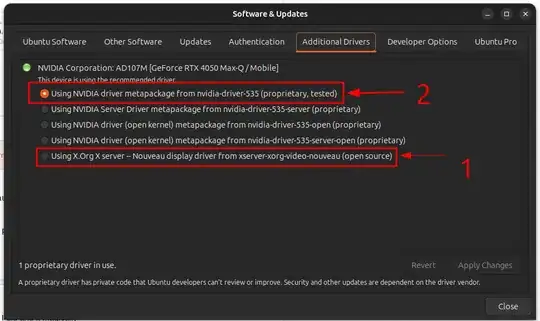Problem:
After upgrading from 23.10 to 24.04 multiple screens stopped working. If I plug in HDMI into laptop the monitor will say no signal and the screen stays dark. Powering on and shutting the lid with HDMI will make the screen work but then opening lid will make the laptop screen not work and stay dark (so it's not the issue with monitor/cable). Same thing happens with a dock station and 2 screens - powering on with lid closed will make the 2 monitors work (though they will mirror). Display settings do not show any settings for multiple displays.
What I've tried:
- Disabling secure boot.
- Trying many different drivers (nouveau, nvidia-driver-550, nvidia-driver- 535, nvidia-driver-545).
- Changing nvidia to performance mode - this makes screen dark and not start up. Then have to open tty and switch profile to on demand.
Laptop - Dell Inc. Latitude 3520
xrandr:
None-1 connected primary 1920x1080+0+0 (normal left inverted right x axis y axis) 0mm x 0mm
1920x1080 60.00*+
sudo lshw -C display:
*-display
description: VGA compatible controller
product: TigerLake-LP GT2 [Iris Xe Graphics]
vendor: Intel Corporation
physical id: 2
bus info: pci@0000:00:02.0
logical name: /dev/fb0
version: 01
width: 64 bits
clock: 33MHz
capabilities: pciexpress msi pm vga_controller bus_master cap_list fb
configuration: depth=32 latency=0 mode=1920x1080 visual=truecolor xres=1920 yres=1080
resources: iomemory:600-5ff iomemory:400-3ff memory:6034000000-6034ffffff memory:4000000000-400fffffff ioport:5000(size=64) memory:c0000-dffff memory:4010000000-4016ffffff memory:4020000000-40ffffffff
*-display
description: 3D controller
product: GP107M [GeForce MX350]
vendor: NVIDIA Corporation
physical id: 0
bus info: pci@0000:01:00.0
version: a1
width: 64 bits
clock: 33MHz
capabilities: pm msi pciexpress bus_master cap_list rom
configuration: driver=nvidia latency=0
resources: iomemory:600-5ff iomemory:600-5ff irq:202 memory:81000000-81ffffff memory:6020000000-602fffffff memory:6030000000-6031ffffff ioport:4000(size=128)
*-graphics
product: simpledrmdrmfb
physical id: 4
logical name: /dev/fb0
capabilities: fb
configuration: depth=32 resolution=1920,1080