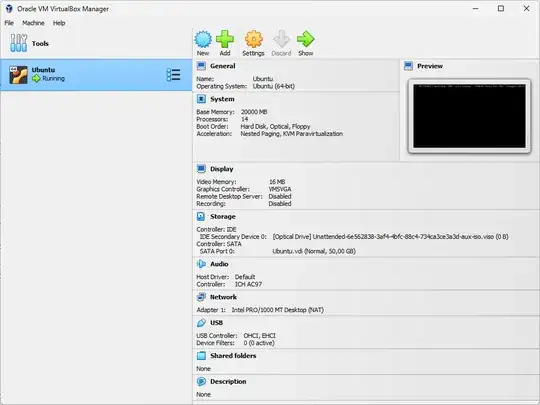Installing Ubuntu 24.04 on Oracle VirtualBox is a straightforward process, ideal for exploring the latest features of Ubuntu within a virtual environment. Follow these steps to set it up:
Download Ubuntu 24.04 ISO:
Visit the official Ubuntu website and download the ISO file for Ubuntu 24.04 LTS (Long Term Support).
Install Oracle VirtualBox:
If you haven't already, download and install Oracle VirtualBox from the official website. VirtualBox is a powerful virtualization tool that allows you to run multiple operating systems on your computer.
Create a New Virtual Machine:
Open VirtualBox and click on the "New" button to create a new virtual machine. Follow the wizard, providing a name for your VM and selecting "Linux" as the type and "Ubuntu (64-bit)" as the version.
Allocate Memory:
Choose the amount of memory (RAM) to allocate to your virtual machine. Ubuntu 24.04 typically runs well with at least 2GB of RAM, but you can adjust this according to your system's resources.
Create a Virtual Hard Disk: Create a virtual hard disk for your Ubuntu VM. Choose the default options unless you have specific requirements.
Configure Settings:
Before starting the VM, you can configure additional settings such as the number of CPU cores, video memory, and enabling features like 3D acceleration.
Mount Ubuntu ISO:
In the settings of your VM, go to "Storage" and select the empty disk under "Controller: IDE." Click on the disk icon next to "Optical Drive" and choose "Choose a disk file." Select the Ubuntu 24.04 ISO file you downloaded earlier.
Start the Virtual Machine:
With the ISO mounted, start the VM. The Ubuntu installation process should begin automatically. Follow the on-screen instructions to install Ubuntu on the virtual hard disk.
Complete Installation:
Once the installation is complete, VirtualBox may prompt you to remove the installation media (the Ubuntu ISO). If not, go to the VM settings, remove the ISO from the virtual optical drive, and restart the VM.
Enjoy Ubuntu 24.04:
Your Ubuntu 24.04 virtual machine is now ready to use! Explore the new features and functionalities of Ubuntu within VirtualBox.
For a visual walkthrough of the installation process, check out this tutorial on TechTalk's YouTube channel: https://www.youtube.com/watch?v=2GjMQtocAsY&t=2s&ab_channel=TechTalk