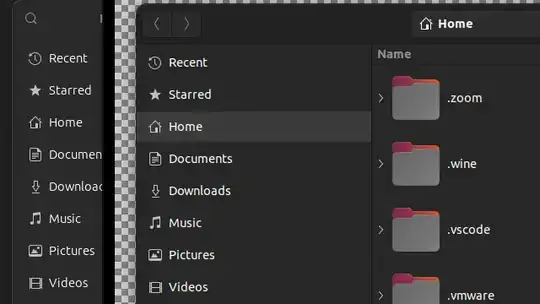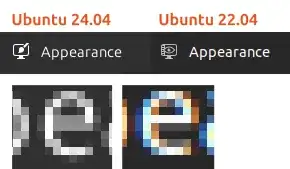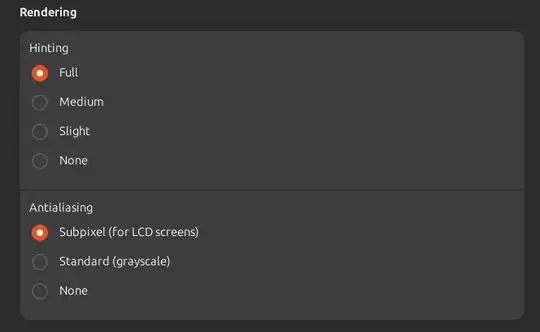There is a significant change on font rendering between. On Ubuntu version 22.04 was perfect as always but on version 24 is not.
On the right is version 22 and on the left 24. Icons look the same, but if you take a look at "Recent" you will notice.
I installed tweaks and I tried changing anti-aliasing settings and changing the font from "Usubuntu Sans" to Ubuntu regular without improvement.
Trying to make it a little bit more clear I performed a zoom between settings on both versions
Settings of Tweaks on ubuntu 24.04 or not grayscale but subpixel is not showing colors as before.
Does anyone knows what is happening?
It does not look terrible, but was looking better before.
Lucky for me I have installed version 22 on a different partition.